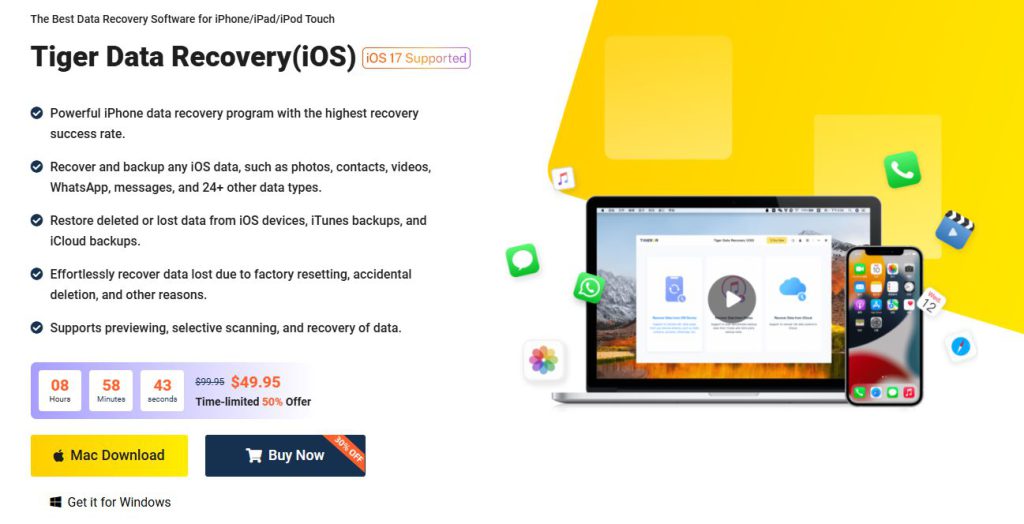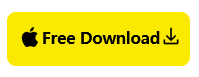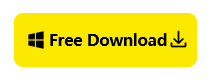In today’s fast-paced world of TikTok, keeping up with the latest trends is essential to catching the eye of viewers and securing a spot on the For You Page (FYP). Here, we’ll share tips on editing strategies that can boost engagement, highlight recent popular content types, and provide solutions for recovering lost drafts with Tiger Data Recovery.
In this Article
TogglePart 1:Trending Content Ideas on TikTok
1. Interactive Challenges
Challenges are always popular on TikTok, and they often go viral because viewers love engaging with trending content. To make your challenge videos stand out, ensure your video has clear, engaging captions, eye-catching visuals, and an unexpected twist. A great way to boost reach is by following popular hashtags associated with these challenges.
Part 2:Editing Tips for Viral-Ready TikTok Content
Leverage Built-In Tools: TikTok has expanded its editing options with features like text-to-speech, background removal, and interactive filters. Use these features to create fun edits directly in the app.
Optimize for Sound: Music trends move fast on TikTok. Check the app’s “Sounds” page for trending audio clips and choose background sounds that resonate with your audience.
Test Thumbnail Appeal: A catchy thumbnail is essential to get viewers to click. Choose a frame that best represents your content, ideally with bold text and vibrant visuals.
Part 3:Recovering Lost TikTok Drafts with Tiger Data Recovery
Sometimes, we accidentally delete TikTok drafts or saved content we’ve been working hard on. Here’s how Tiger Data Recovery can be your go-to tool for retrieving deleted videos or images.
Steps to Recover TikTok Drafts with Tiger Data Recovery
1.Download Tiger Data Recovery
Begin by installing Tiger Data Recovery on your PC or Mac. This software is compatible with iOS devices and has a high success rate for retrieving recently deleted files.
2.Connect Your Device
Use a USB cable to connect your phone to the computer. Open the app, select “iPhone Recovery” mode, and let the program scan for lost files.
3.Locate and Restore Files
Once the scan completes, you’ll see a list of recoverable files. Navigate to the folder where your videos are stored, locate the draft or image, and click “Recover.”
4.Save Safely
After recovery, save the files to a new folder to ensure they are backed up.
Conclusion
With these TikTok trends and editing techniques, you’re well on your way to creating content that shines on the FYP. And if you ever accidentally delete a draft, Tiger Data Recovery has you covered, ensuring your hard work is never lost.