In our daily usage, iPhones may encounter various issues such as sluggish performance, app crashes, and more. Many of these problems can be resolved by performing a reset, erase, or restart on your iPhone. Not only can these actions help troubleshoot common issues, but they are also essential steps to take before selling or giving away your old iPhone to protect your personal data. In this comprehensive guide, we’ll walk you through the steps to reset, erase, and restart your iPhone effectively.
In this Article
ToggleHow to Reset or Erase Your iPhone
Resetting and erase your iPhone are often the effective way in troubleshooting software-related issues. For a factory reset or wipe your iPhone clean , follow these steps:
1.Open the Settings app on your iPhone. Tap on General, then scroll down and tap on Transfer or Reset iPhone.
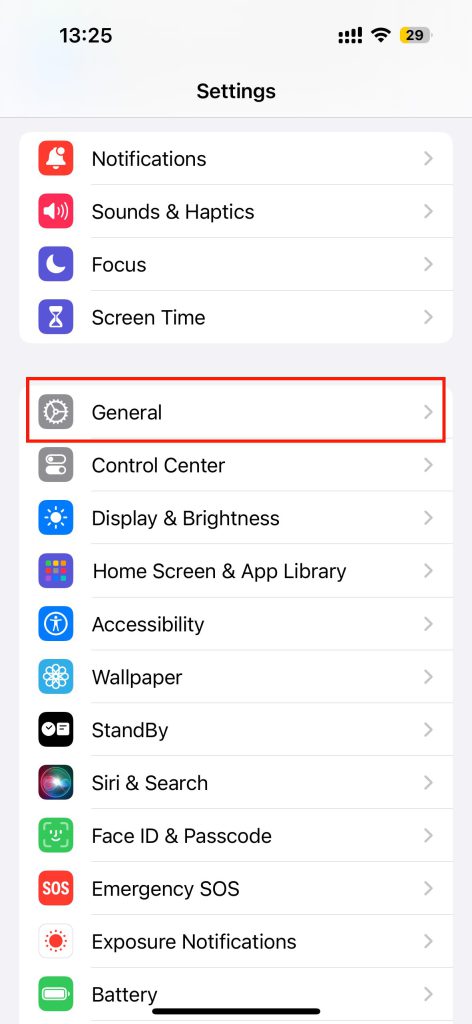
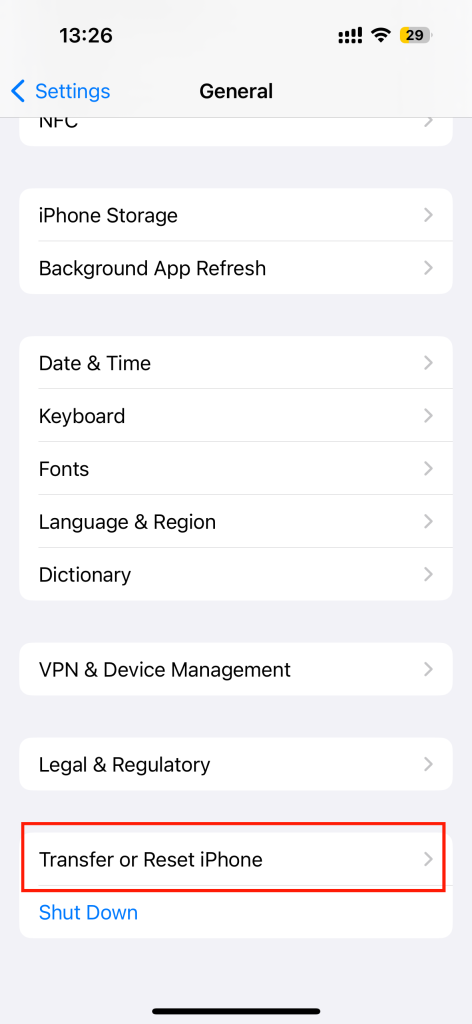
2.Tap Reset or Erase All Content and Settings.
If you select Reset, you can choose certain setting you want to reset and not result in the loss of any data.
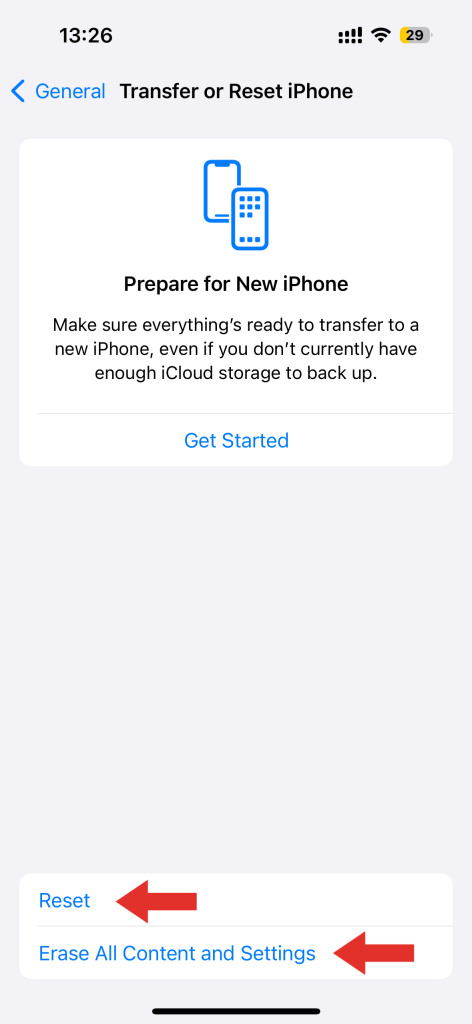
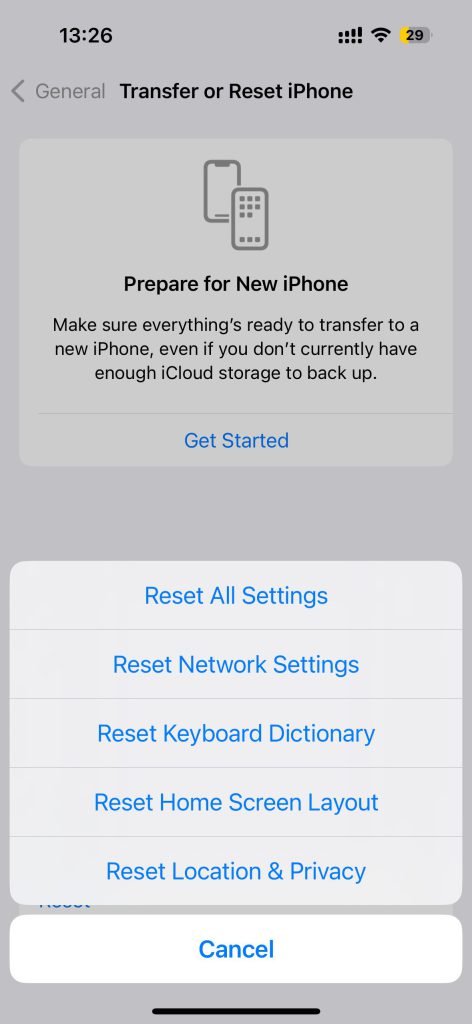
However, if you Select Erase All Content and Settings, all of your personal data will be completely removed from the iPhone. So, remember to back up your iPhone to avoid losing any important data before erasing it, and consider encrypting your backup for added security.
3.Erase iPhone need to enter your passcode and Apple ID password to confirm your choice.
4.Wait for your iPhone to erase all data, which may take a few minutes.
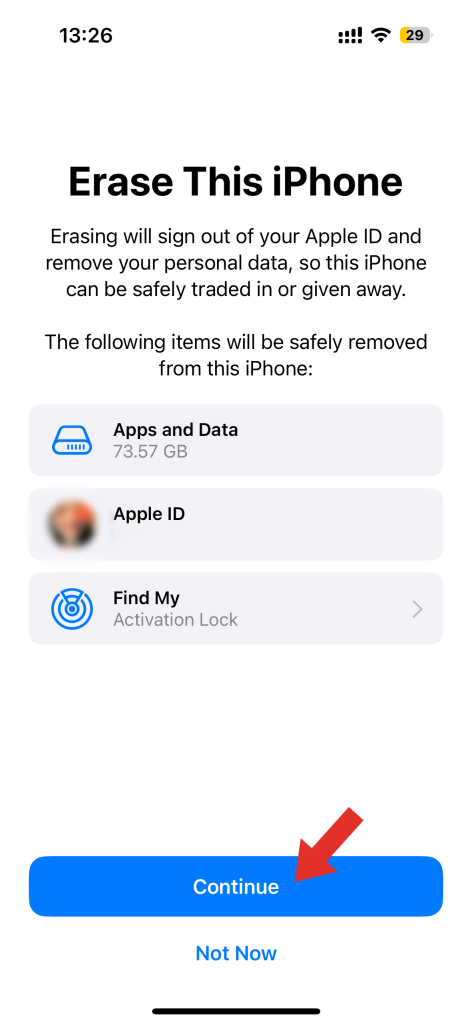
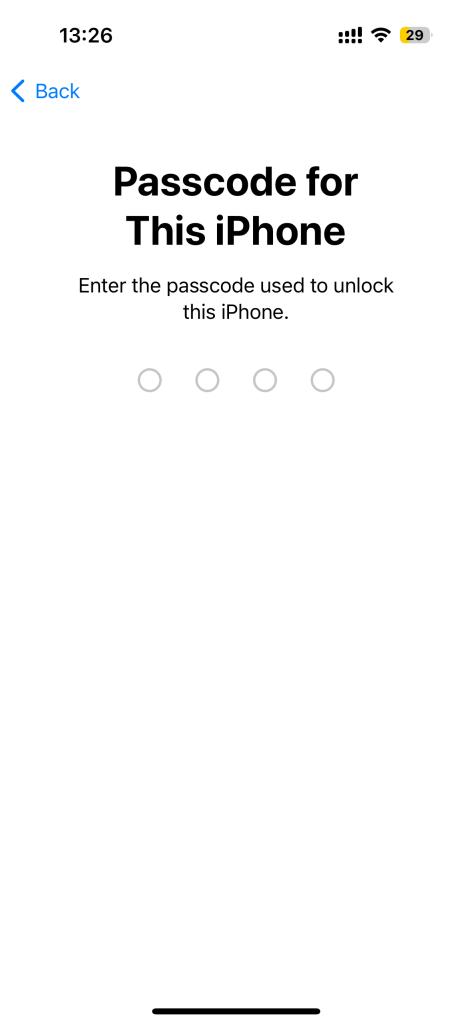
How to Restarting Your iPhone
Restarting your iPhone can help resolve various issues, including frozen screens and unresponsive apps. There are two methods for restarting your iPhone: a soft restart and a force restart.
For a soft restart:
1.Press and hold the Sleep/Wake button and the Lower volume button until the Slide to Power Off slider appears.
2.Swipe the slider to power off your iPhone.
3.After your iPhone turns off, press and hold the Sleep/Wake button again until the Apple logo appears.
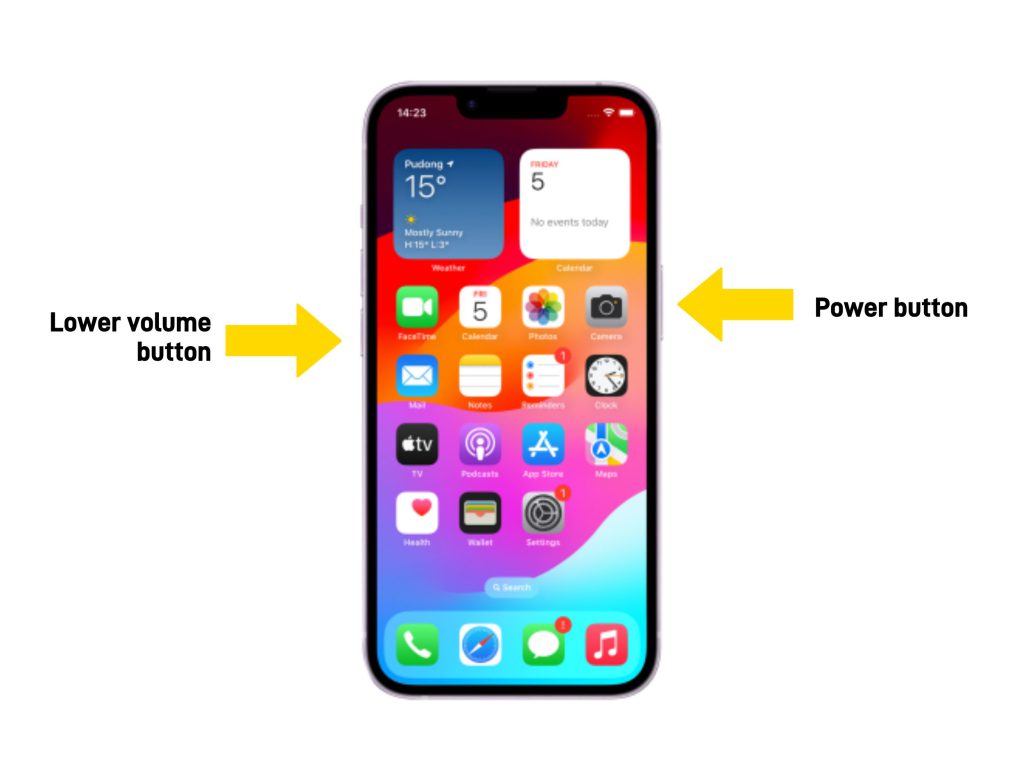
If a soft restart doesn’t work, you can perform a force restart.
For iPhone 8 and later:
Press and release the Volume Up button, then the Volume Down button.
Finally holding down the Sleep/Wake button until the Apple logo appears.
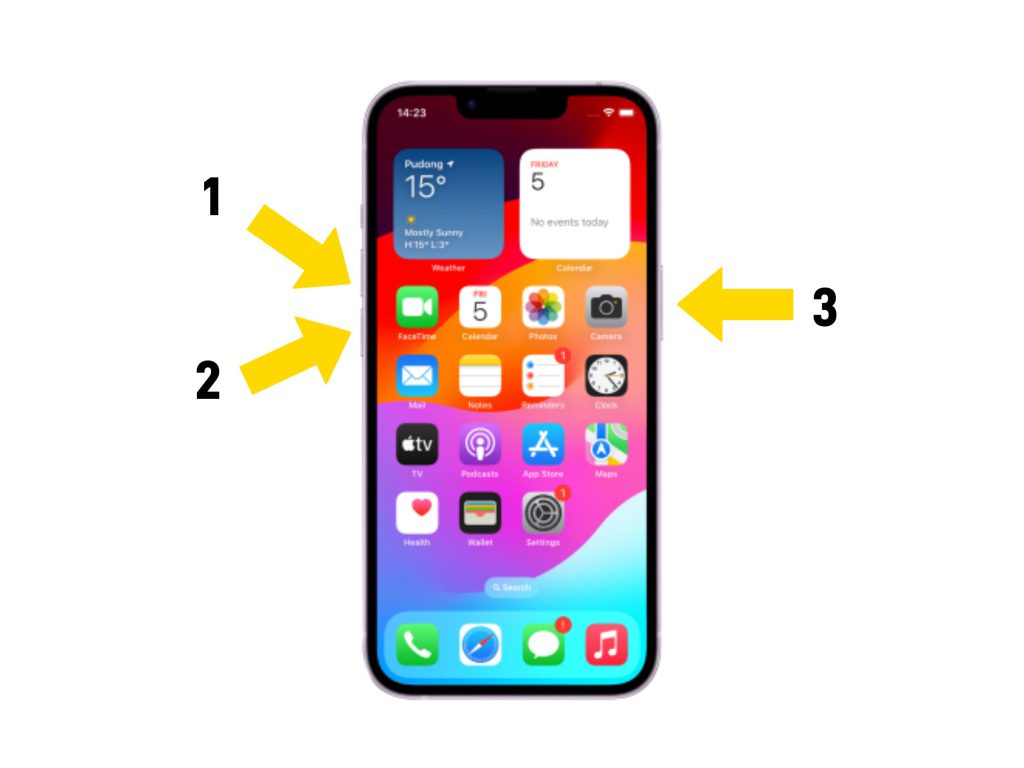
For iPhone 7 and iPhone 7 Plus:
Press and hold the Sleep/wake and Volume down buttons until the Apple logo appears.
For iPhone 6S or earlier and iPhone SE:
Press and hold the Sleep/wake and Home buttons together until the Apple logo appears.
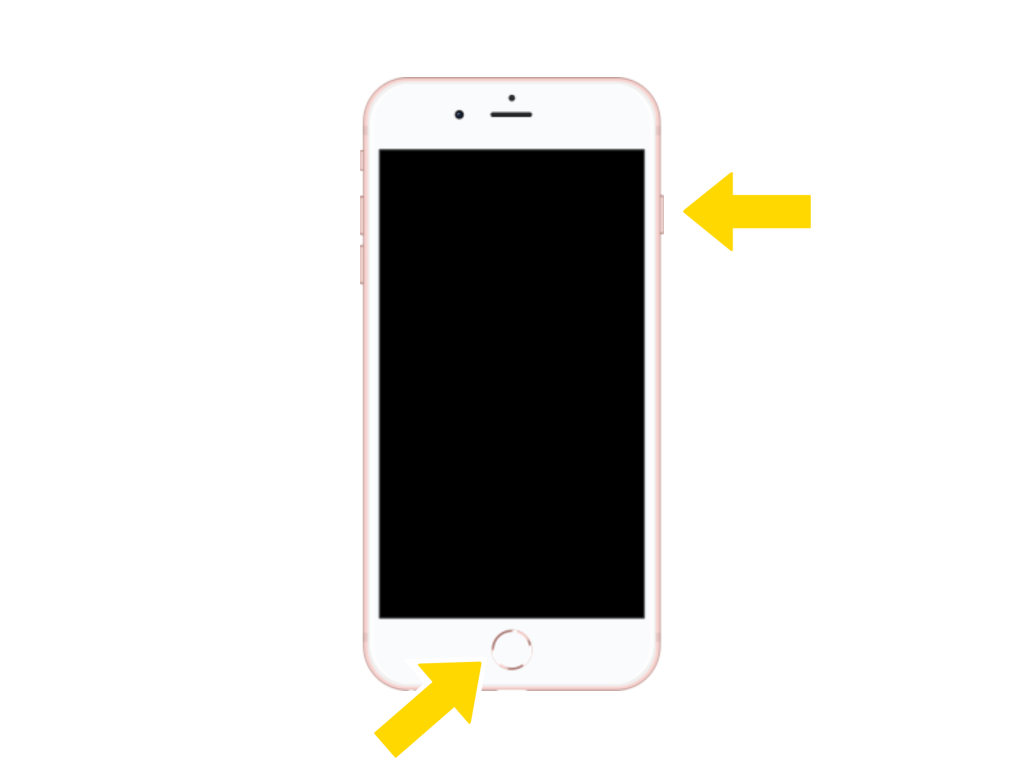
Conclusion
Knowing how to reset, erase, and restart your iPhone is essential for troubleshooting common issues and protecting your privacy when selling or giving away your device. By following the steps outlined in this guide, you can ensure that your iPhone remains in optimal condition and your personal data stays secure.



