In this age of electronics and information, our data is a precious asset. Losing valuable data can be a nightmare, but fortunately, there are various ways to prevent data loss and recover damaged backups. In this article, we will explore different methods of backing up data, including using iCloud, iTunes, hard drives, and Tiger Data Backup. We will also discuss how Tiger Data Recovery can help you retrieve your lost data even if your backup is damaged.
In this Article
TogglePart 1: Backing Up Data via iCloud
iCloud is a cloud-based storage service provided by Apple. It allows users to store their data, including photos, videos, documents, and app data, securely in the cloud. To back up your data via iCloud, follow these steps:
- Open the Settings app on your iOS device.
- Tap on your Apple ID at the top of the screen.
- Select “iCloud” and then “iCloud Backup.”
- Toggle on the “iCloud Backup” option.
- Tap on “Back Up Now” to initiate the backup process.
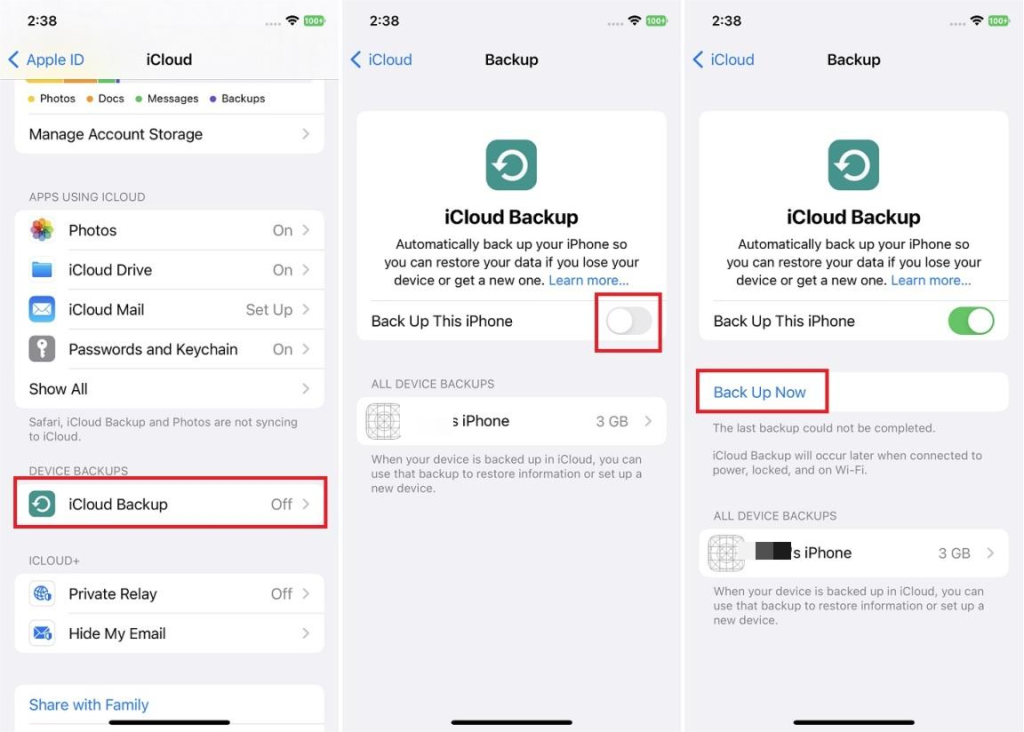
Part 2: Backing Up Data via iTunes
iTunes is a media player and library management software developed by Apple. It also allows users to back up their iOS devices. To back up your data via iTunes, follow these steps:
- Connect your iOS device to your computer using a USB cable.
- Launch iTunes on your computer.
- Click on the device icon in the top left corner of the iTunes window.
- Under the “Summary” tab, select “This Computer” under the “Automatically Back Up” section.
- Click on “Back Up Now” to start the backup process.
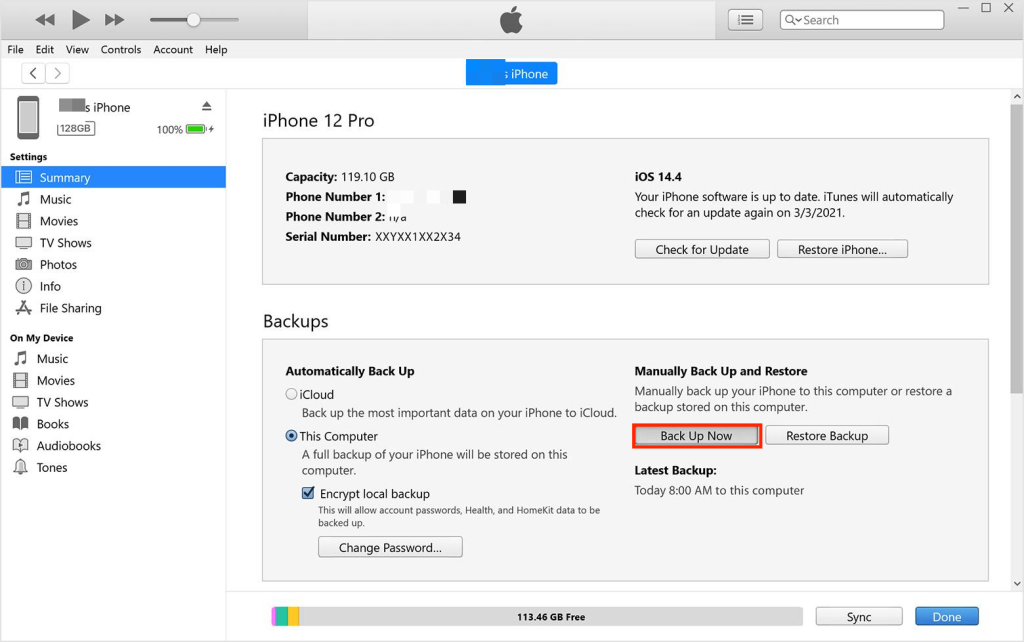
Part 3: Backing Up Data via Hard Drive
Backing up your data to an external hard drive provides an additional layer of security. To back up your data via a hard drive, follow these steps:
- Connect your external hard drive to your computer.
- Open File Explorer (Windows) or Finder (Mac).
- Select and copy the files or folders you want to back up.
- Navigate to your external hard drive and paste the copied files or folders.

Part 4: Backing Up Data via Tiger Data Backup
Tiger Data Backup is a reliable and user-friendly backup software that allows you to back up your data at a faster speed and with favorable convenience. To back up your data using Tiger Data Backup, follow these steps:
- Download at official website and install Tiger Data Backup on your computer.
- Launch the software and click “Backup your iPhone”, then click “Backup all data”.
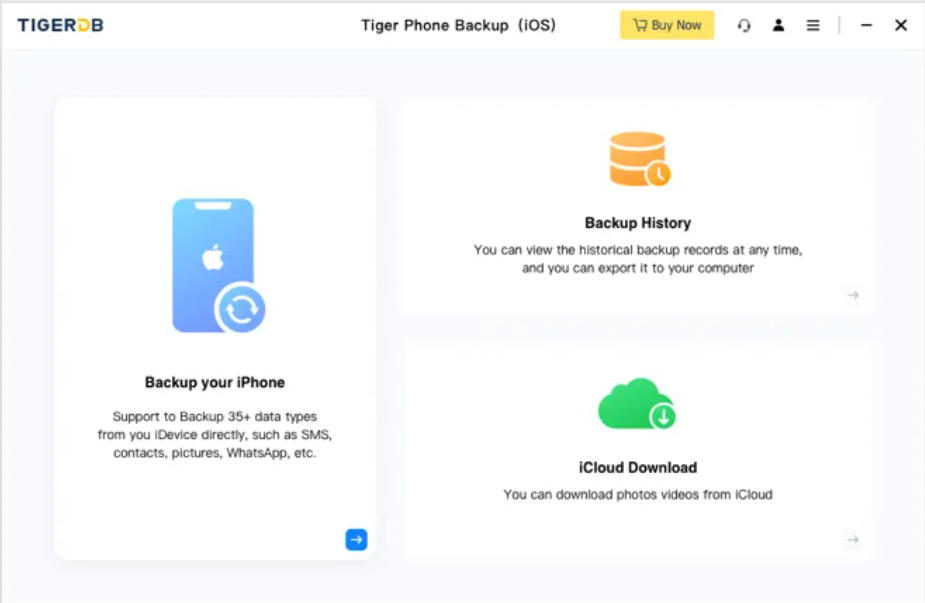
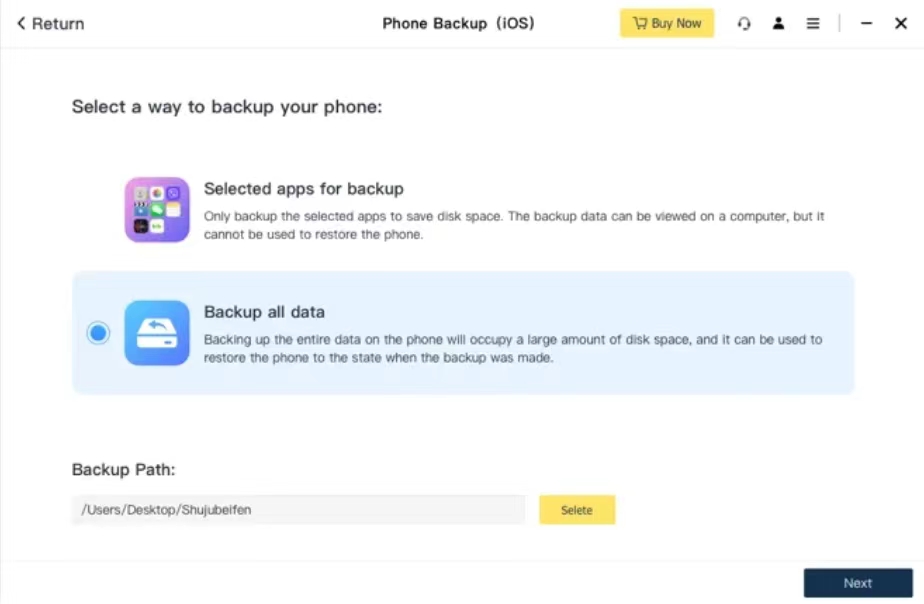
- Select all in backup type, then click the “Back up”.
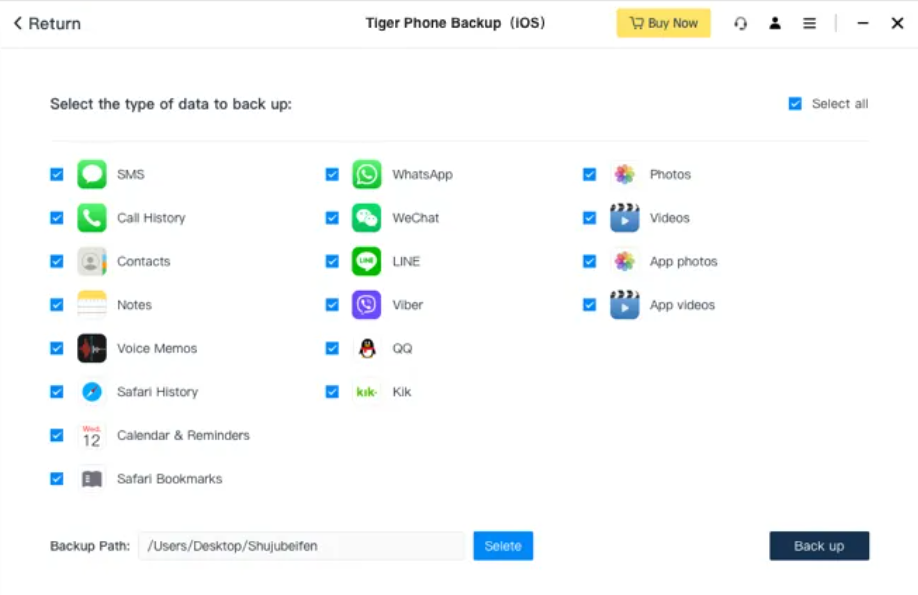
- Wait for the process to be finished, then check the data.
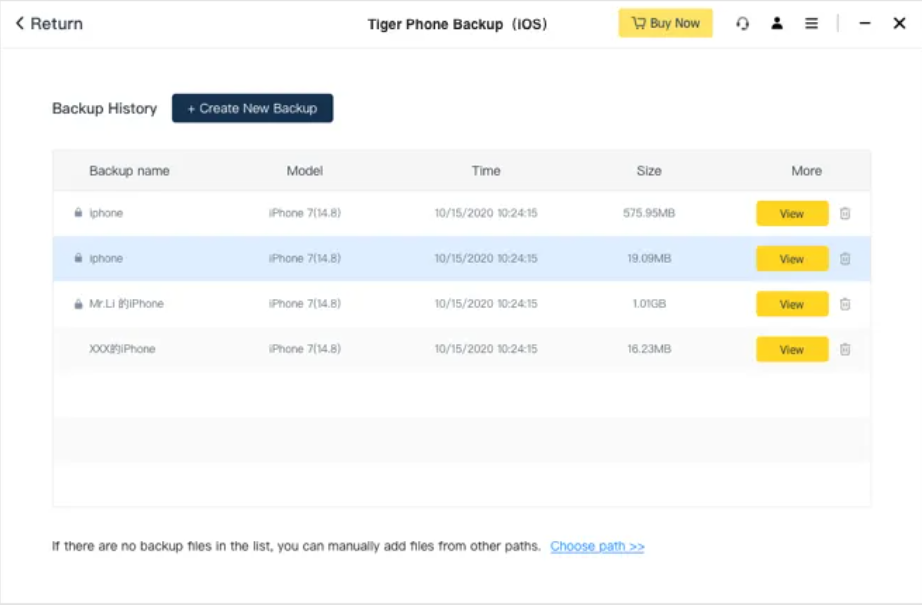
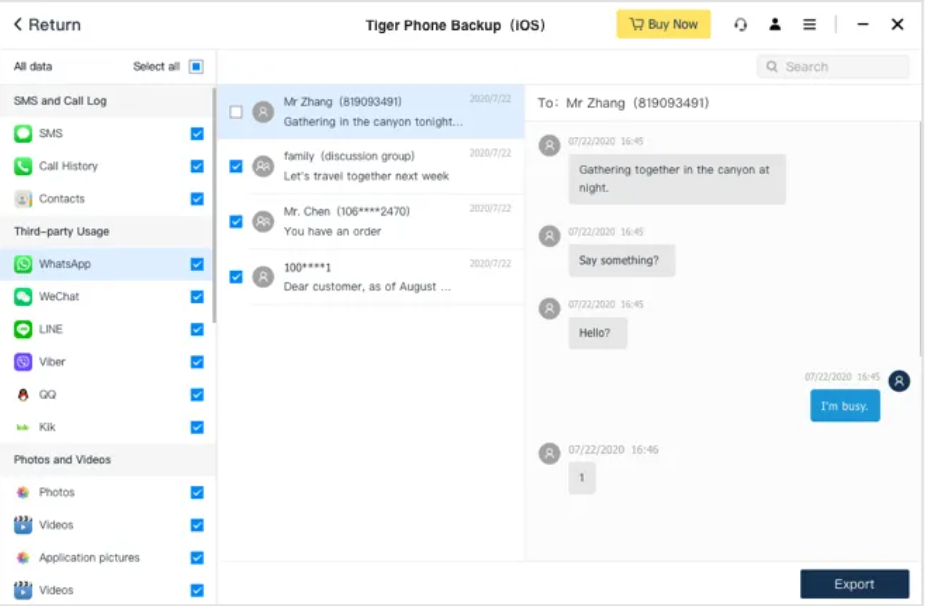
The video tutorial is also provided for you.
Bonus Tip: Recovering Data via Tiger Data Recovery
Even if your data backup is damaged, there is still a chance to recover your lost data with the help of Tiger Data Recovery. To recover your data( for example, photos) using Tiger Data Recovery, you can read this article.
Conclusion
In this article, we have discussed practical ways to back up your data, including using iCloud, iTunes, hard drives, and Tiger Data Backup. Regularly backing up your data is crucial to prevent data loss. However, in the event that your backup is damaged, Tiger Data Recovery provides a reliable solution to recover your lost data. By following these methods, you can ensure the safety of your valuable data and have peace of mind knowing that you have a reliable backup and recovery solution at your disposal.



