Keeping your iPhone updated is crucial for maintaining performance and security, but what happens when your WiFi connection is unreliable or unavailable? Fortunately, there are several ways to update your iPhone without relying on a WiFi network.

In this Article
Toggle1. Use Cellular Data for Updates
Updating your iPhone via cellular data is the most straightforward method when WiFi isn’t available. Here’s how:
- Check Data Allowance: Ensure your data plan can handle the update, as iOS updates typically require 1-3GB of data.
- Enable Cellular Data: Go to Settings > Cellular and toggle on Cellular Data.
- Start the Update: Navigate to Settings > General > Software Update, and tap “Download and Install.”
- Ensure Battery Charge: Keep your iPhone charged to at least 50% to avoid any interruptions during the update.
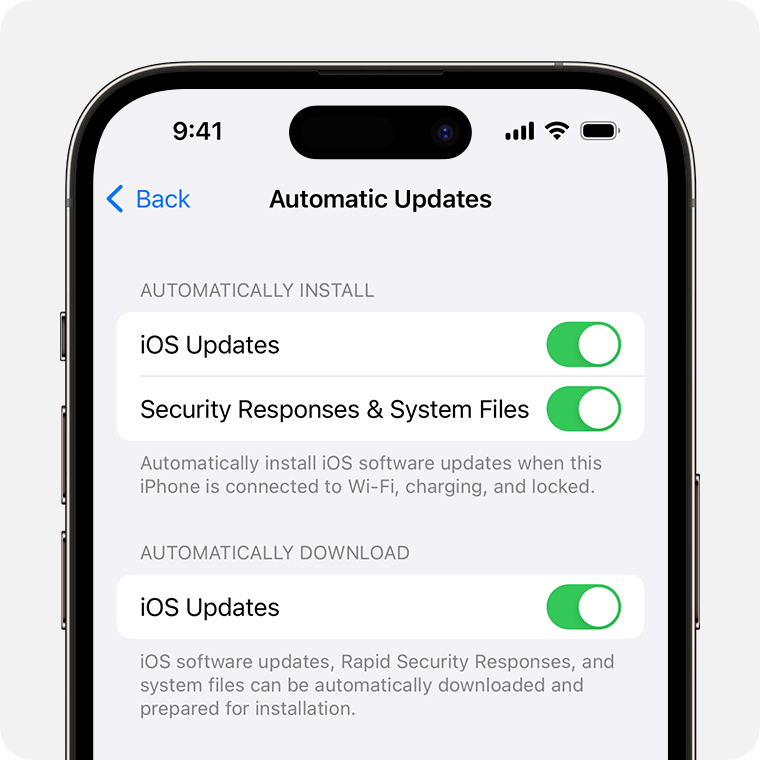
2. Update via Wired Connection
If you lack sufficient cellular data, updating your iPhone through a wired connection to a computer is an excellent alternative:
- Connect Your iPhone: Use a USB cable to connect your iPhone to your computer.
- For Windows/macOS Mojave (10.14) or Earlier: Open iTunes and select your device. In the Summary tab, click “Check for Update.”
- For macOS Catalina (10.15) or Later: Open Finder, select your device under Locations, and click “Check for Update.”
- Follow On-Screen Instructions: Complete the update process as prompted.
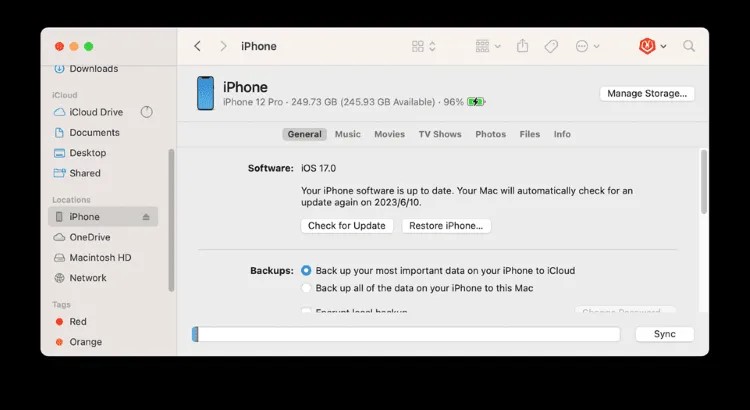
3. Manual Update with IPSW Firmware
For advanced users, manually updating your iPhone using an IPSW firmware file is another viable option:
- Download the IPSW File: Search for the correct IPSW file for your iPhone model and iOS version from a trusted source.
- Connect to Computer: Use a USB cable to connect your iPhone to your computer.
- Open iTunes or Finder: Depending on your operating system, open iTunes or Finder.
- Initiate the Manual Update: Hold down the Shift (Windows) or Option (Mac) key while clicking “Check for Update.”
- Select IPSW File: Choose the downloaded IPSW file to begin the update.
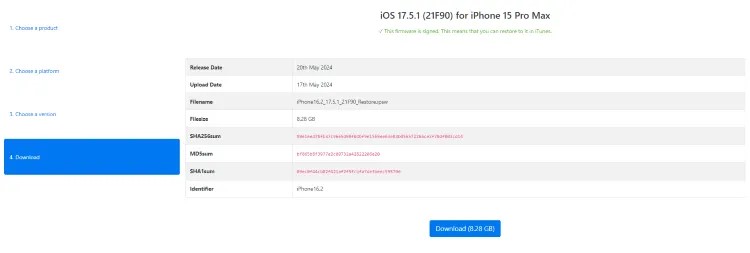
Updating your iPhone without WiFi is entirely possible with these alternative methods. Whether you opt to use cellular data, a wired connection, or a manual IPSW update, it’s crucial to ensure your device is adequately charged and that you have a reliable backup of your data before starting the process. Stay proactive and keep your iPhone running smoothly, even when WiFi isn’t an option.



