Losing your iPhone can be a stressful experience, but thanks to Apple’s “Find My” feature, you can locate your device quickly and easily using iCloud’s website. Whether your phone is misplaced or stolen, this guide will walk you through the steps to find it using iCloud.
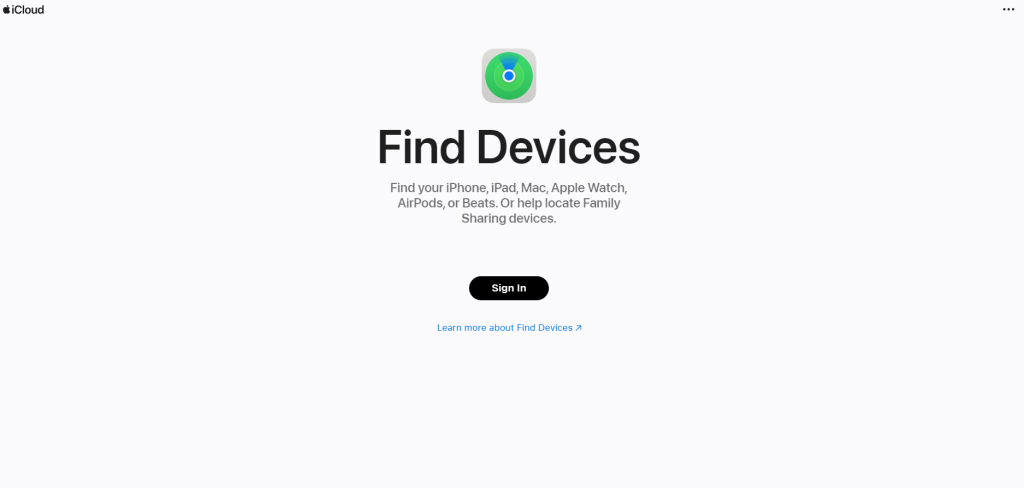
In this Article
TogglePreparation: Enabling Find My on Your Devices
Before you can use iCloud to find your iPhone, you need to ensure that the “Find My” feature is enabled on your device. Here’s how to set it up:
1.Open the Settings app on your iPhone.
2.Tap your name at the top to open the Apple ID page.
3.Tap “Find My” and toggle on “Share My Location”.
4.Tap “Find My iPhone” and enable it. Ensure “Enable Offline Finding” and “Send Last Location” are also turned on.
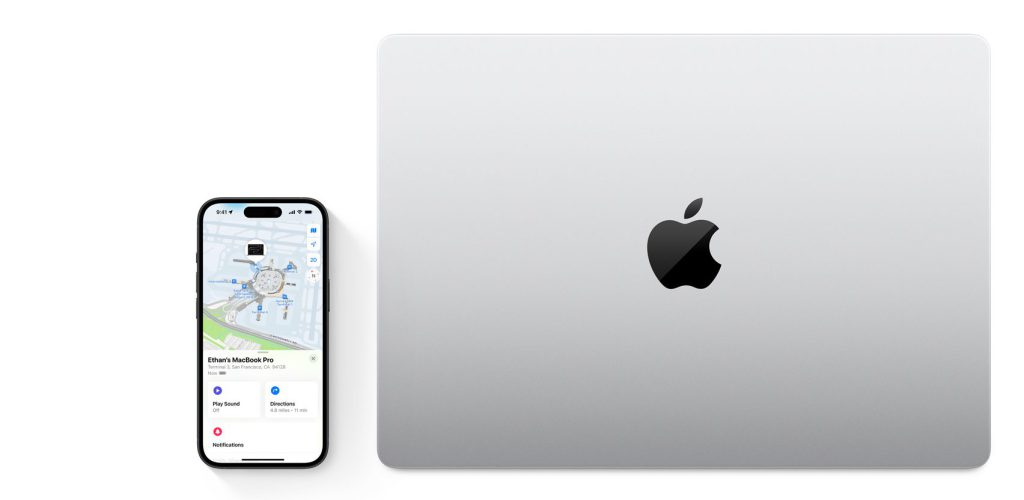
Step-by-Step Guide to Finding Your iPhone on iCloud
1.Open any web browser and go to icloud.com/find. Log in with your Apple ID and password.
2.Locate Your Device. Once logged in, click on “All Devices” at the top of the screen. Select the iPhone you want to locate.
3.If the device can be located: It appears on the map so you can see where it is.
4.If the device can’t be located: You see Offline below the device’s name. The last known location is displayed for up to 24 hours. Select “Notify me when found” to get an email when it’s online again.
If you turned on the Find My network, you can use the Find My app on any device that’s signed in with the same Apple ID to see your device’s location, even if it’s offline. The last known location is stored for up to 7 days.
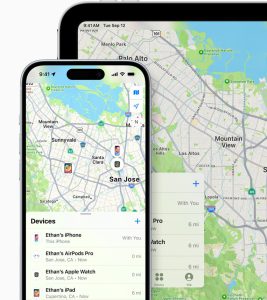
5.Play Sound: If your iPhone is nearby, you can play a sound to help you find it. Click on the device name, then click “Play Sound.” A loud tone will play on the iPhone, making it easier to locate if it’s within earshot.
6.Lost Mode: If your iPhone is lost or stolen, you can lock it and display a custom message with a contact number. Select the device, then click “Lost Mode.” Follow the prompts to enter a contact number and a message. This information will appear on the device’s screen, allowing anyone who finds it to contact you.
7.Erase iPhone: If you believe your iPhone is stolen and unlikely to be recovered, you can erase all personal data remotely. Select the device, then click “Erase iPhone.” Confirm the action and enter your Apple ID password. This will delete all data and settings from your iPhone, protecting your personal information.
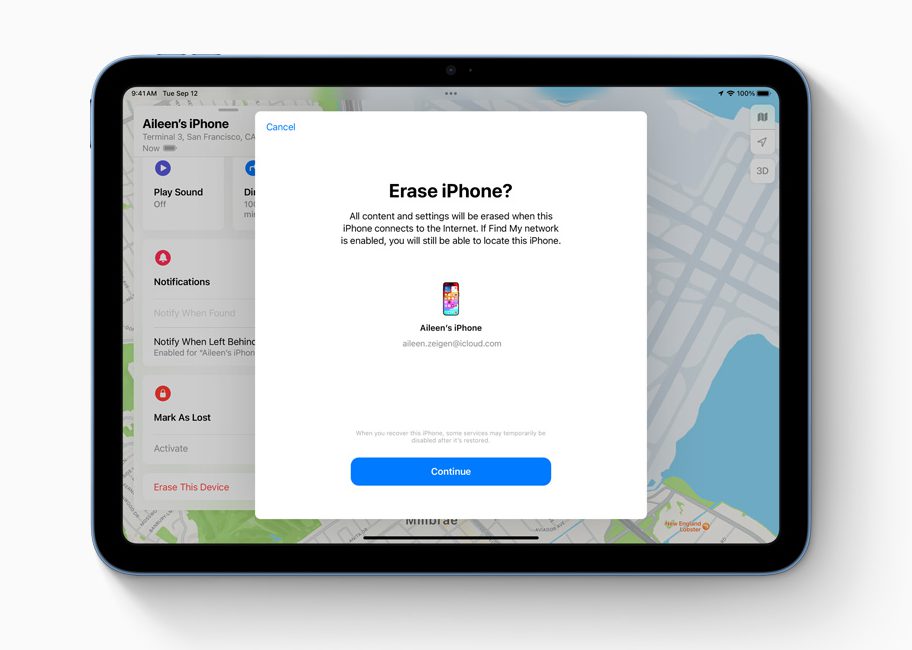
Locate a family member’s or friend’s device
If you’re part of a Family Sharing group, you can use Find Devices on iCloud.com to help locate any family member’s device. Their devices appear below yours in the All Devices list.
Each family member must set up their devices to share their locations with other family members.
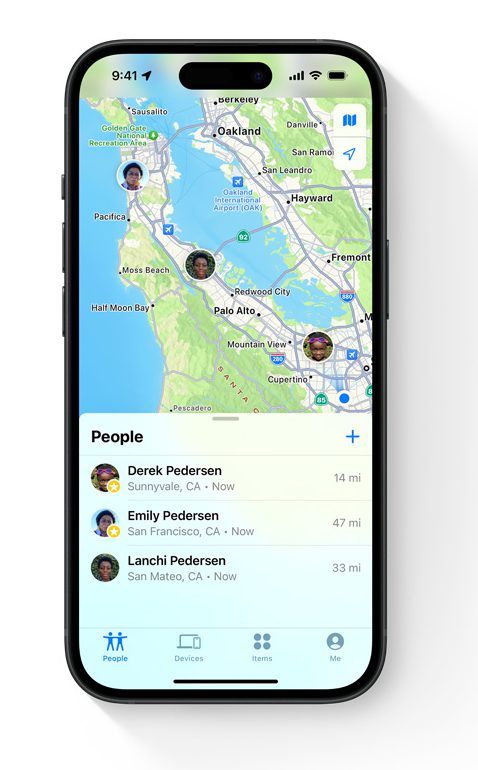
1.If you already set up a Family Sharing group
In iOS 16 or iPadOS 16 or later:
On your iPhone or iPad, go to Settings.
Tap Family.
Tap Location Sharing.
Under Share Your Location With, tap to choose which family members to share your location with.
In iOS 15 or iPadOS 15 or earlier:
On your iPhone or iPad, go to Settings.
Tap your name, then tap Family Sharing.
Tap Location Sharing.
Tap Share My Location.
2.If you haven’t set up Family Sharing yet
On your iPhone, iPad, or Mac, open the Find My app.
Tap or click the People tab.
Select a family member’s name, then select it again to see the menu.
Tap or click Share My Location.
Conclusion
Using the “Find My” feature on iCloud’s website is a powerful way to locate your lost or stolen iPhone. By following the steps outlined above, you can play a sound, lock your device, display a message, or erase your data to protect your personal information.



