Is your once-speedy iPhone now moving at a snail’s pace? Many iPhone users experience sluggish performance over time due to various factors. Fortunately, there are several effective strategies to breathe new life into your device and restore its speed and responsiveness. Let’s delve into the reasons behind your iPhone’s sluggishness and explore seven practical tips to accelerate its performance.
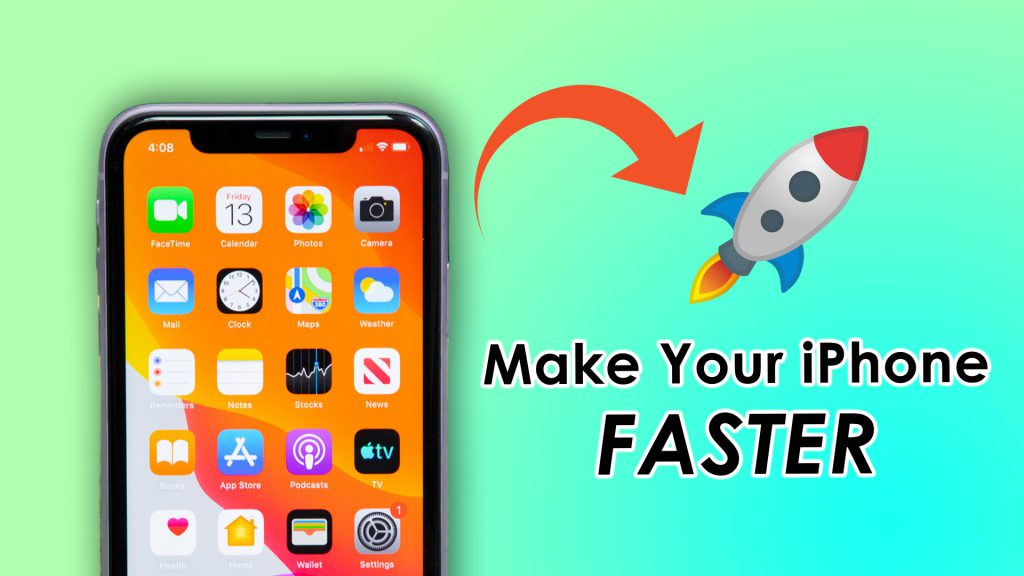
In this Article
Toggle1. Manage Storage
A cluttered storage space can significantly impact your iPhone’s performance. Delete unnecessary apps, photos, videos, and other files to free up storage space. Additionally, consider offloading unused apps or enabling iCloud Photos to store your media in the cloud and save local storage.
2. Limit Background App Refresh
Background App Refresh allows apps to update content in the background, but it can also consume system resources and drain battery life. Disable this feature for non-essential apps or selectively enable it for critical ones to conserve resources and boost performance. You can turn off Background App Refresh in Settings > General > Background App Refresh.
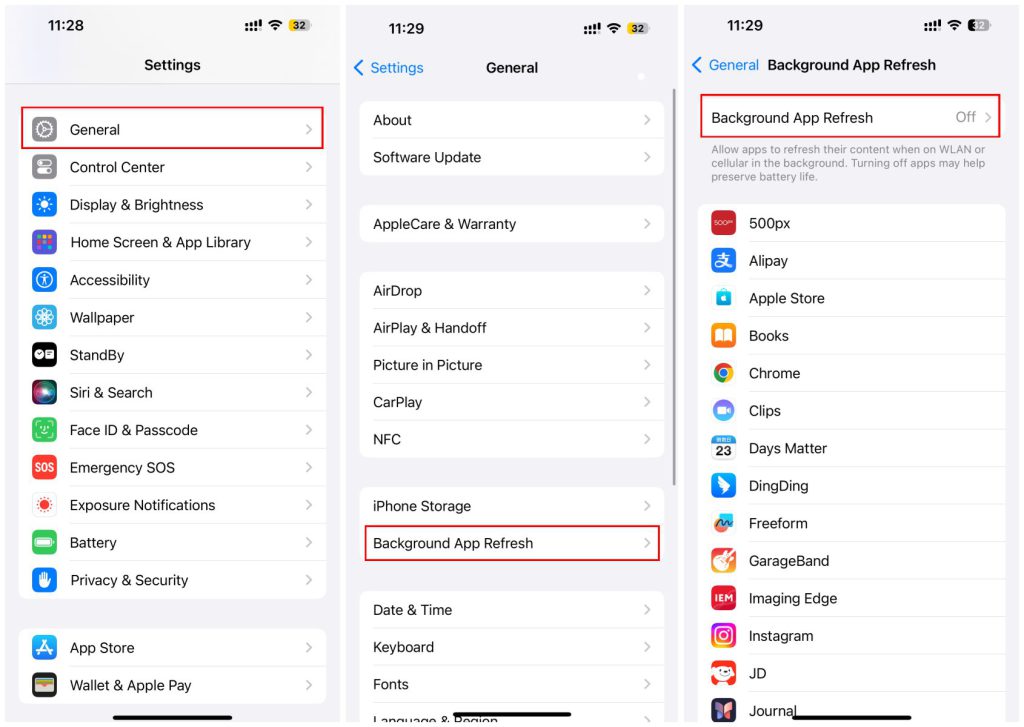
3. Remove Unnecessary Weights from Your Home Screen
Your iPhone’s home screen cluttered with apps and widgets can slow down its performance. Streamline your home screen by removing unnecessary apps and widgets to reduce the load on your device’s resources.
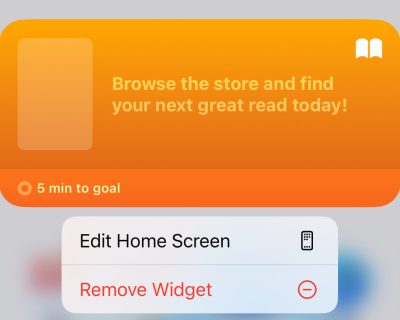
4. Disable Transparency Effects and Motion
iOS includes visual effects like transparency and motion, which, while aesthetically pleasing, can tax your device’s CPU. Disable these effects in the Accessibility settings to reduce the strain on your iPhone’s hardware and potentially enhance its speed.
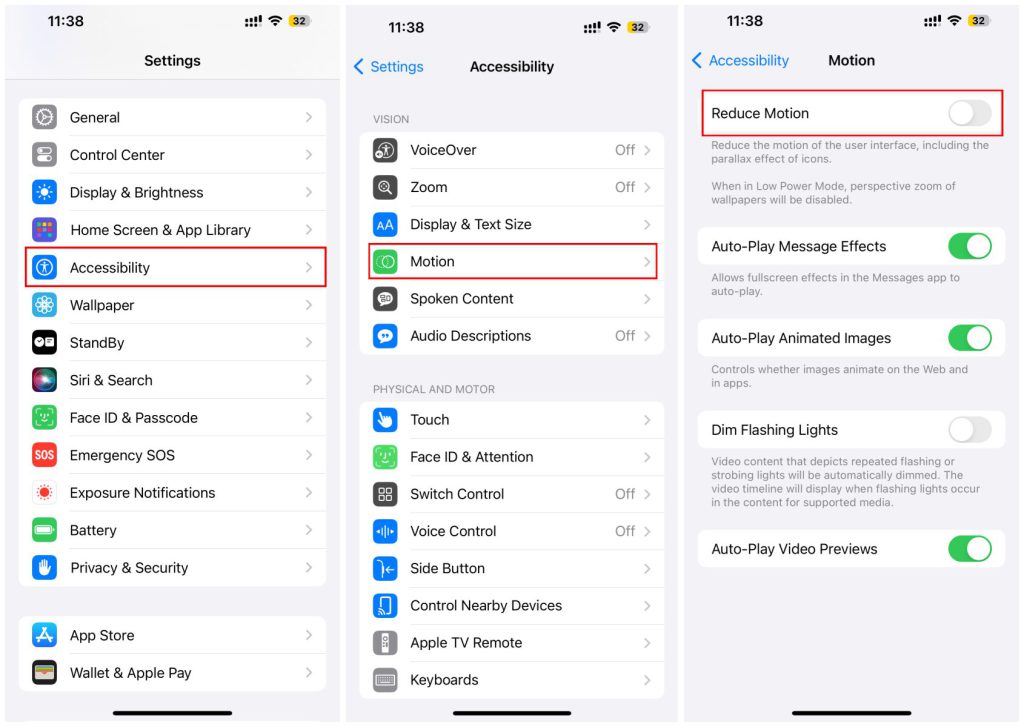
5. Turn Off Low Power Mode
Low Power Mode conserves battery life by reducing device performance and background activity. In Low Power Mode, some features are turned off and some tasks might take longer to complete. If your battery icon is yellow, Low Power Mode is on. You can turn Low Power Mode on or off in Settings > Battery.
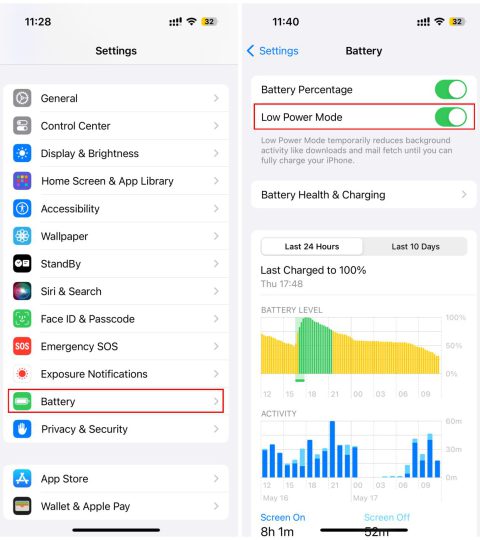
6. Close Apps You Don’t Need
Running multiple apps simultaneously can strain your iPhone’s memory and CPU, leading to sluggish performance. Close unused apps running in the background by swiping them away from the app switcher to free up resources and improve speed.
7. Restart Your iPhone
Sometimes, a simple restart can work wonders in resolving performance issues. Restarting your iPhone clears temporary files, refreshes system processes, and can alleviate memory congestion, leading to improved performance.
8. Check Your Battery Health
A degraded battery can impact your iPhone’s performance. All rechargeable batteries are consumable components that become less effective as they chemically age. Over time, the rechargeable batteries in all iPhone and iPad models will diminish in their capacity and peak performance. Check your battery health in the Battery settings and consider replacing the battery if it’s significantly degraded to restore optimal performance.

Conclusion
By implementing these strategies, you can optimize your iPhone’s performance and reclaim its lost speed and responsiveness. Remember, regular maintenance and mindful usage habits can help prevent future slowdowns and ensure your iPhone continues to deliver a smooth and seamless experience.



