The iPhone has long been celebrated for its exceptional camera capabilities, but did you know that the Photos app hides some powerful features that can enhance your photography and editing experience? In this article, we’ll uncover five hidden features within the iPhone Photos app that most users are unaware of, making your photo management and editing tasks more efficient and enjoyable.
In this Article
ToggleFeature1: Optical Character Recognition and Translation Feature
Did you know that your iPhone’s Photos app can recognize text within your photos and translate it into your preferred language? This powerful feature allows you to easily extract text from images, such as signs, menus, or documents, and instantly translate it for your convenience.
1.If there is a text in the image, a small icon will appear at the bottom-left of the photos.
2.Tap on the icon and the text will be selected, and tap on “Translate” to translate it.
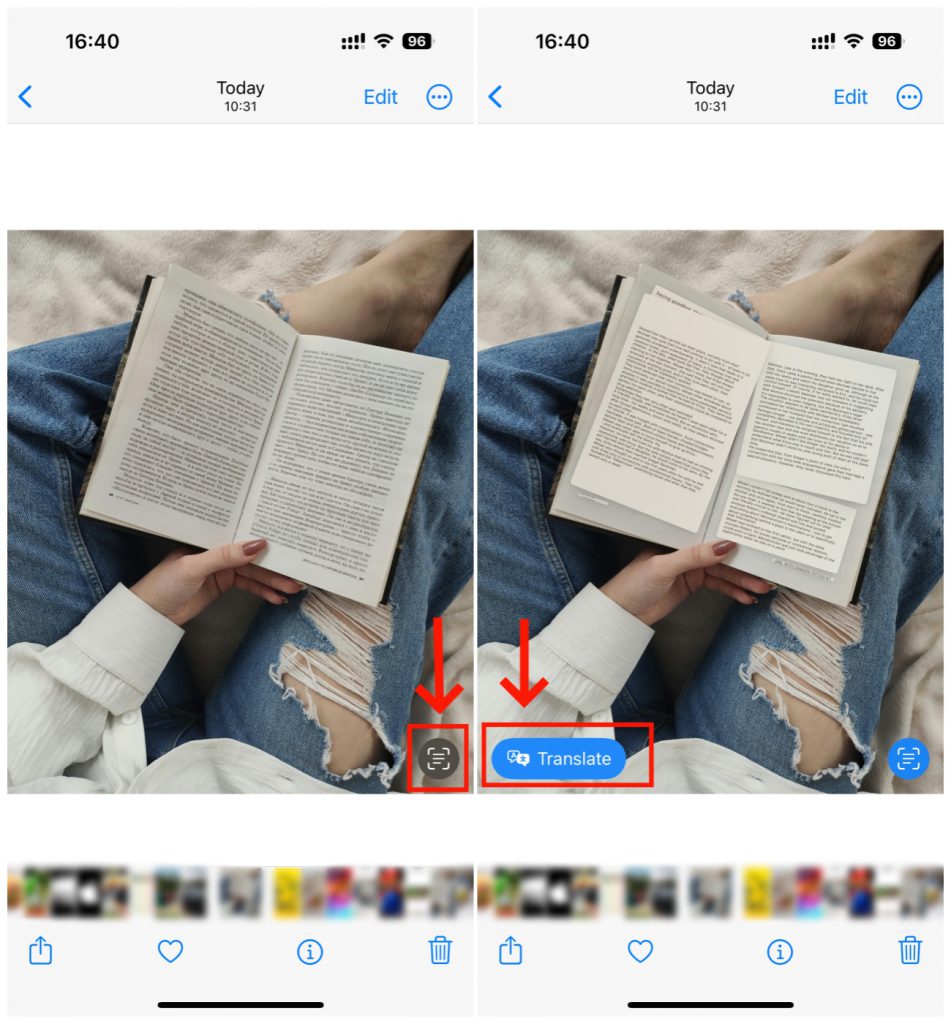
Feature2: Efficient Photo Search Functionality
Searching for specific photos on your iPhone can sometimes feel like finding a needle in a haystack, but the Photos app’s search functionality makes it a breeze. By simply entering keywords or descriptive terms, you can quickly locate the photos you’re looking for without the need to scroll through your entire photo library. The search feature streamlines the process and saves you valuable time.
1.Tap on the “Search” at the bottom-left of the screen.
2.Type the key words into the search bar and you will see the photos you are trying to find.
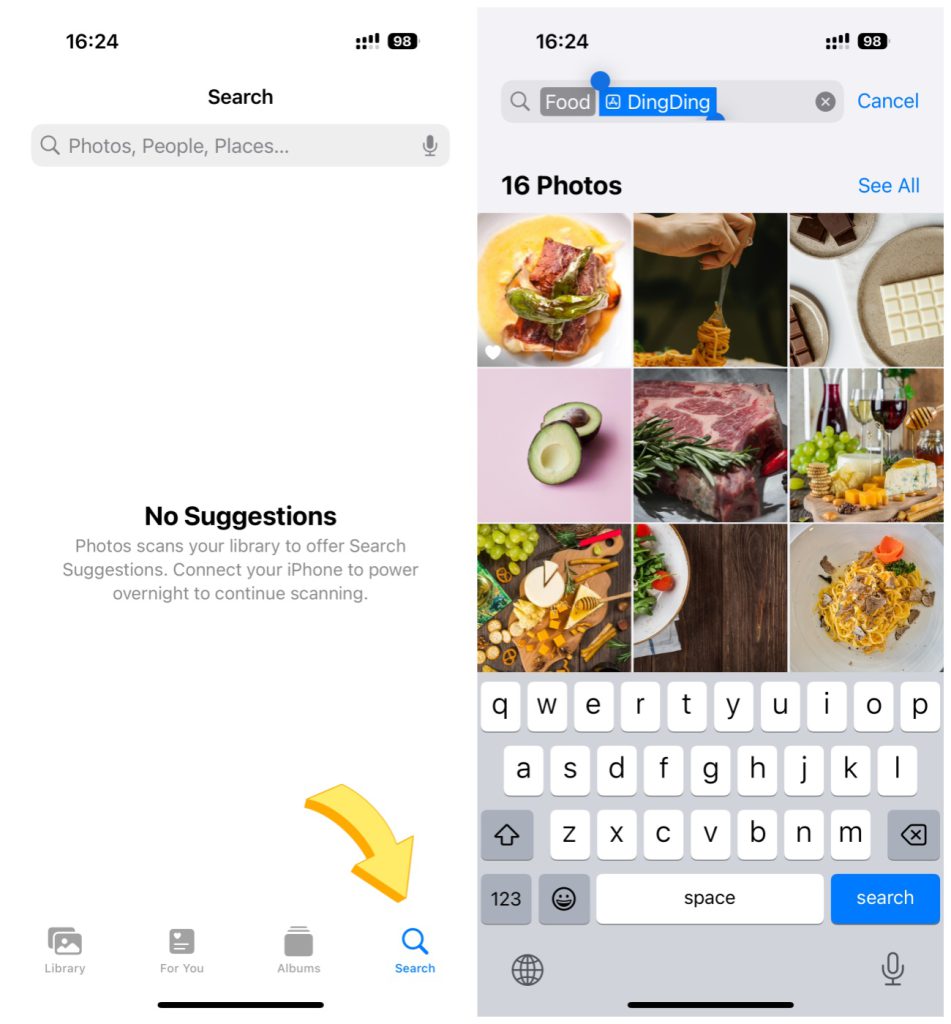
Feature3: Funny Matting Tool
In addition to basic editing features like cropping and adjusting brightness, the Photos app also offers more advanced tools for editing your images. One such tool is the “matting” feature, which allows you to easily extract some interesting part out of the original image.
1.Choose a photo and long press the object you want to cutout.
2.Tap on “Copy” and paste it in your Notes app.
3.Then long press the photo , tap on “Share”, and you can save image in your Photos or share with others.
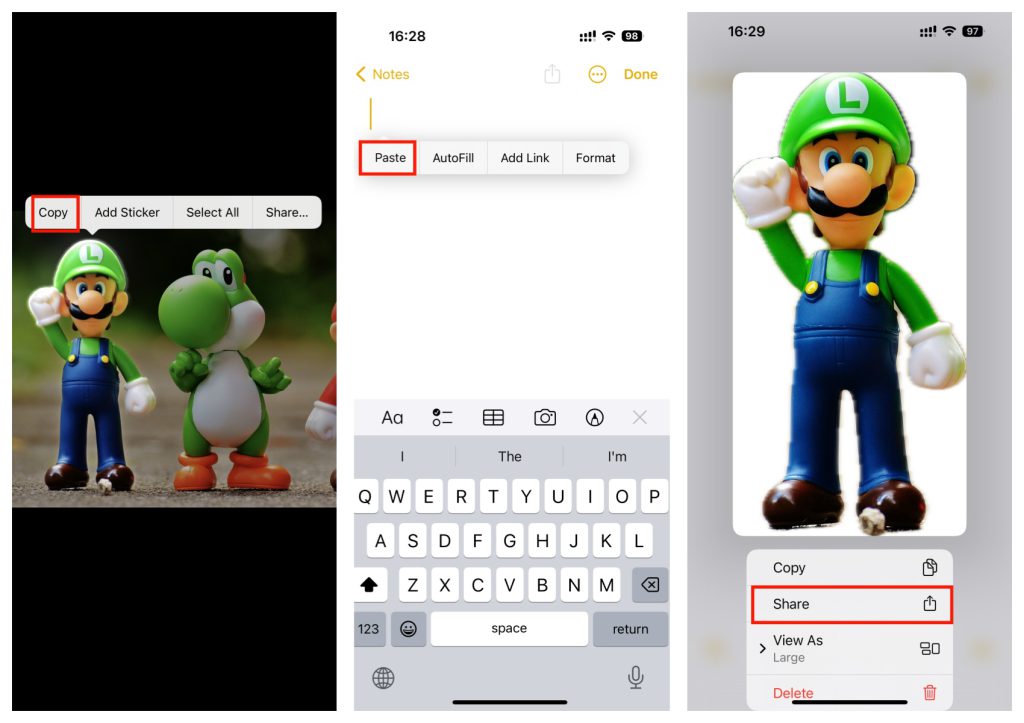
Feature4: Hide Photos to Protecting Personal Privacy
Privacy is paramount when it comes to personal photos and videos, and the Photos app includes built-in features to keep your sensitive content safe. By utilizing the “Hidden” folder, you can store private photos and videos away from prying eyes, requiring Face ID or Touch ID authentication for access. This ensures that your personal memories remain secure and inaccessible to anyone without proper authorization.
1.Choose a photo you want to hide, tap the ellipsis button in the upper right of the screen and choose “Hide”.
2.Tap on “Albums” and at the bottom of the screen and scroll all the way to the bottom of this page, you could see the photo is hidden.
3.You can also toggle off “Show Hidden Albums” in the Setting, and the Hidden Albums will not be visible in the Photos.
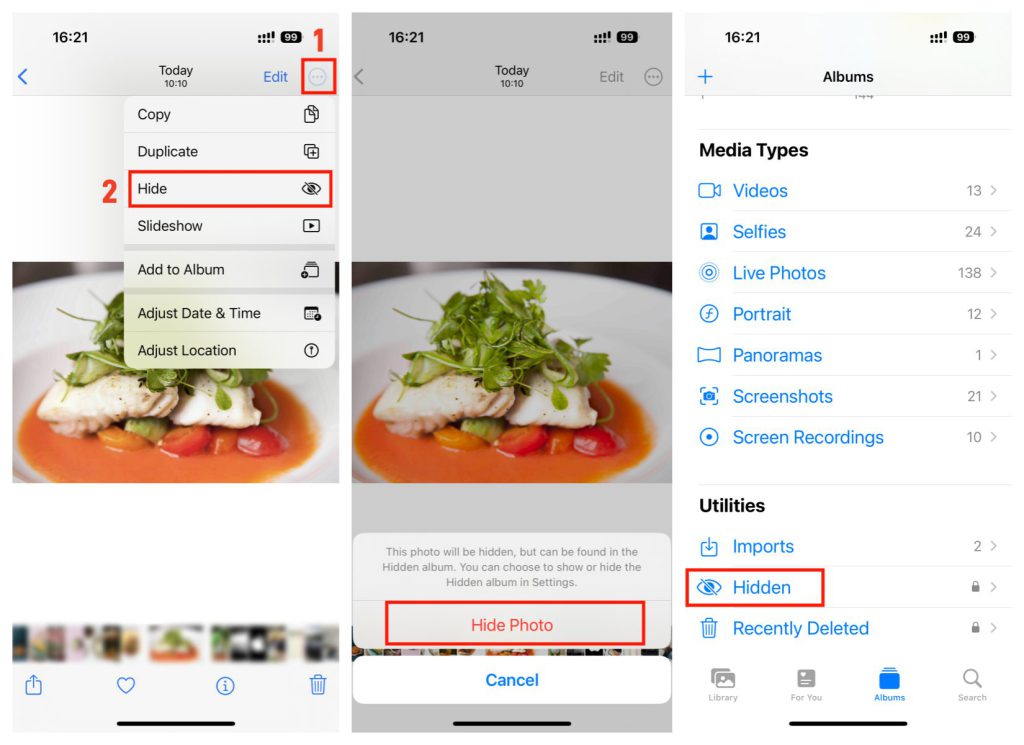
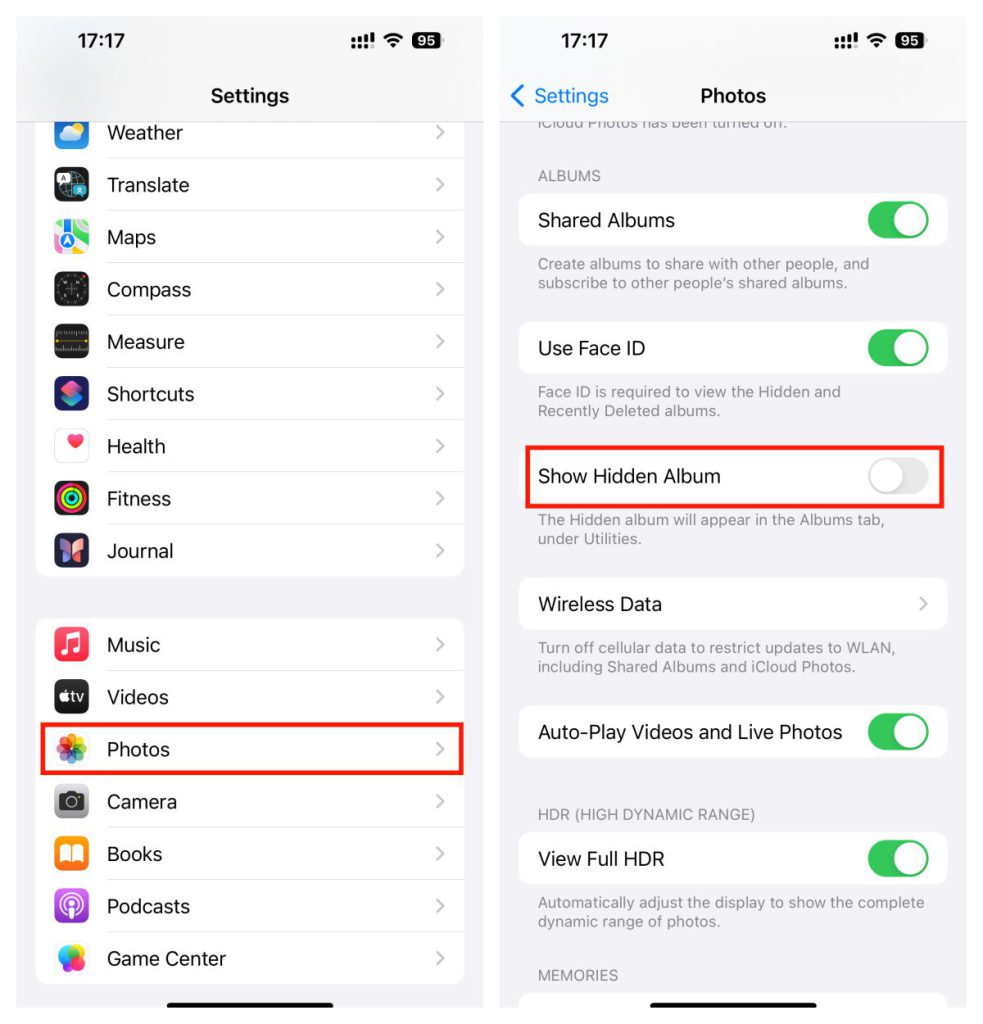
Feature5: Create Highlights
If you want to create highlights for your photos:
1.Tap on “Edit” at the upper right of the screen and choose a pen.
2.Keep your finger pressed on the screen for a second at the end of the highlight, then the highlight will straighten up.
3.You can also choose the selection tool, circle the highlight and move it.
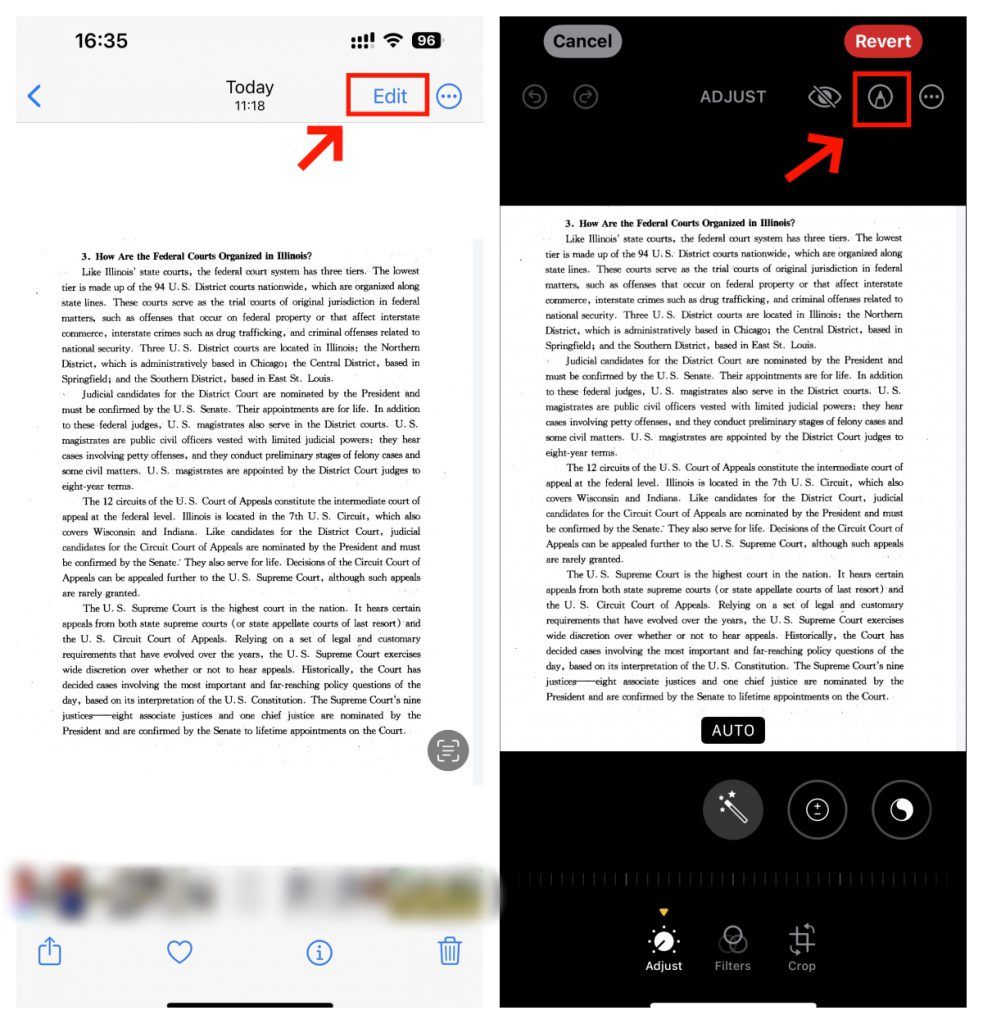
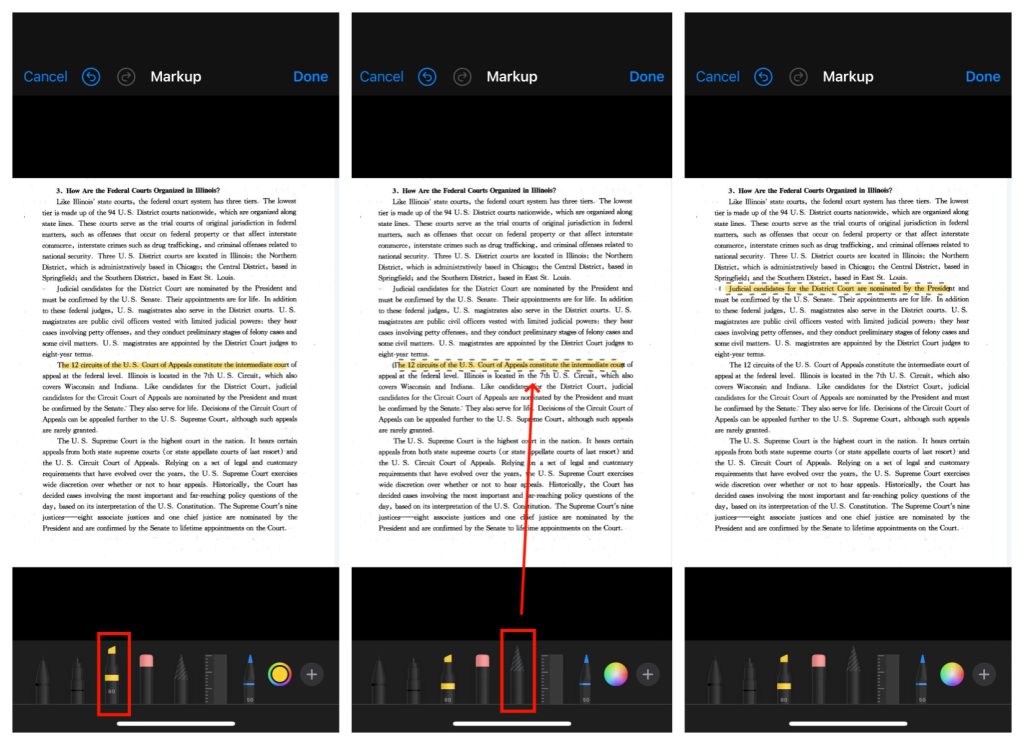
Conclusion
These hidden features unlock new possibilities and make editing photos more enjoyable than ever before. So, the next time you open the Photos app, be sure to explore these hidden features and unlock their full potential.



