Tired of manually toggling Orientation Lock for specific apps on your iPhone? Create a personal automation to handle it automatically. In this article, we will guide you through the steps to enable automatic iPhone orientation lock for specific apps.
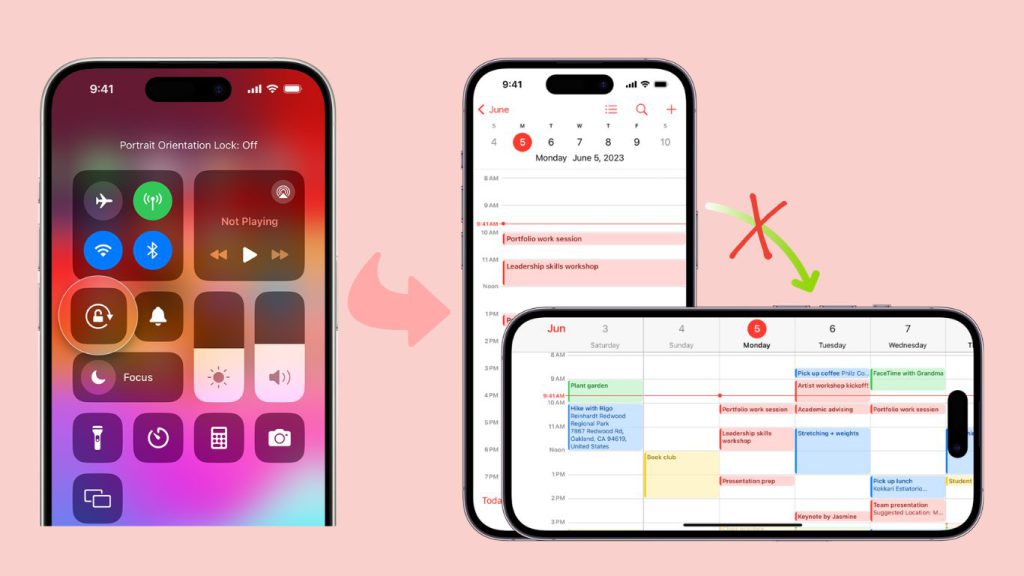
In this Article
ToggleWhy We Need Automatic Orientation Lock?
In iOS, many apps display a different view when you rotate your iPhone from portrait to landscape orientation. Howerver, certain apps like Photos benefit from disabled Orientation Lock for better viewing. It’s tiring and frustrating to manually turn on or off the Orientation Lock when you use these certain apps.
Fortunately, with a simple automation, you can customize this behavior, saving you the hassle of constantly adjusting it in Control Center. Enjoy seamless transitions between apps without sacrificing your preferred orientation settings.
Steps to Enable Automatation
The following steos show you how it’s done.
1.Open the Shortcuts app on your iPhone and select the Automation tab.
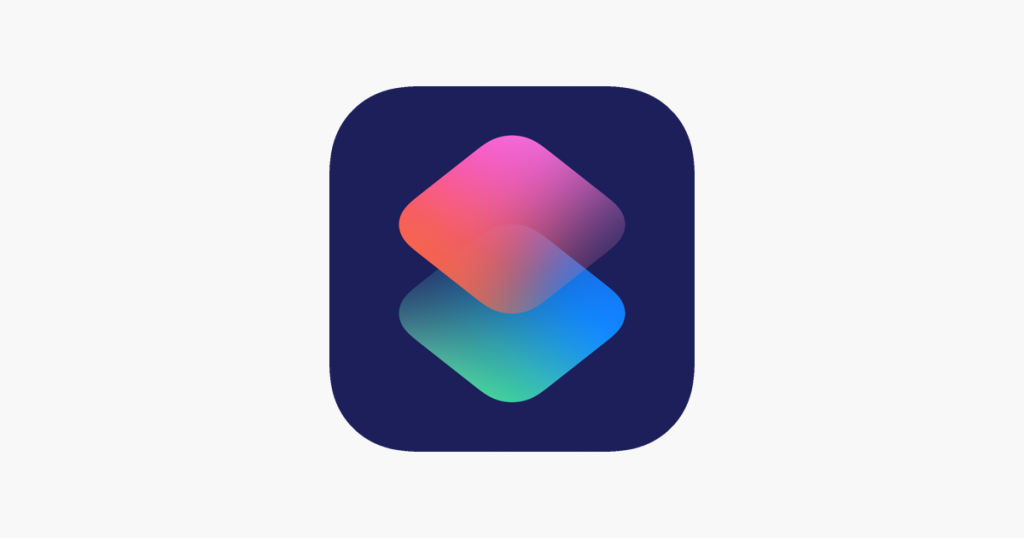
2.Tap the Create Personal Automation option. If you can’t see this, tap the + icon at the top-right corner.
3.Scroll down and select App in the list.
4.Make sure Is Opened and Is Closed are both checked, and select Run Immediately, then tap the blue Choose option.
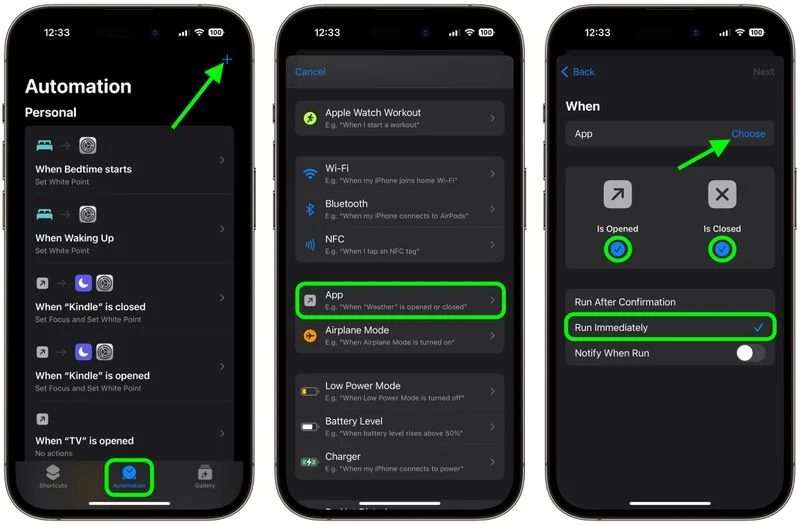
5.Select the apps that you want the automation to work with (Photos in our example), then tap Done.
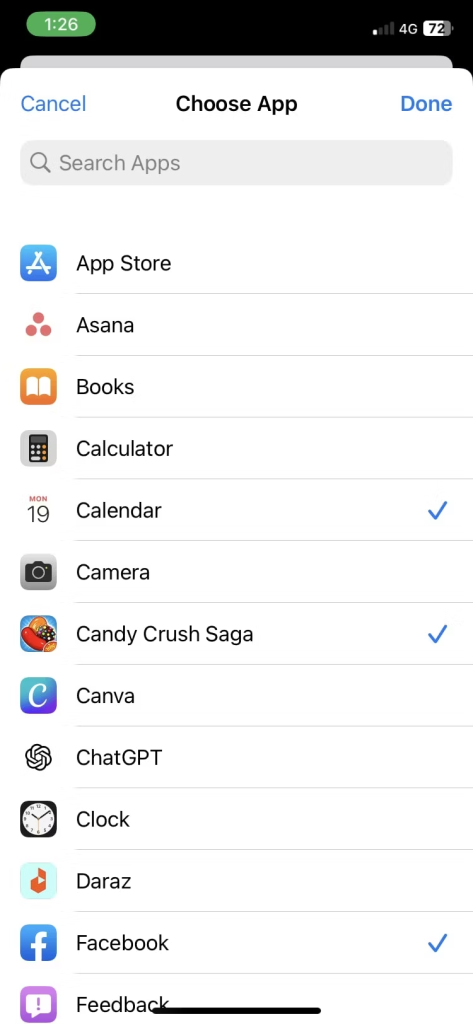
6.Tap Next in the top-right corner and then tap the Add Action option.
7.Start typing “Set Orientation Lock” into the search field, or swipe along the “Get Started” row to reveal the script, then tap to choose it.
8.Toggle off Ask Before Running and tap Done in the top-right corner.
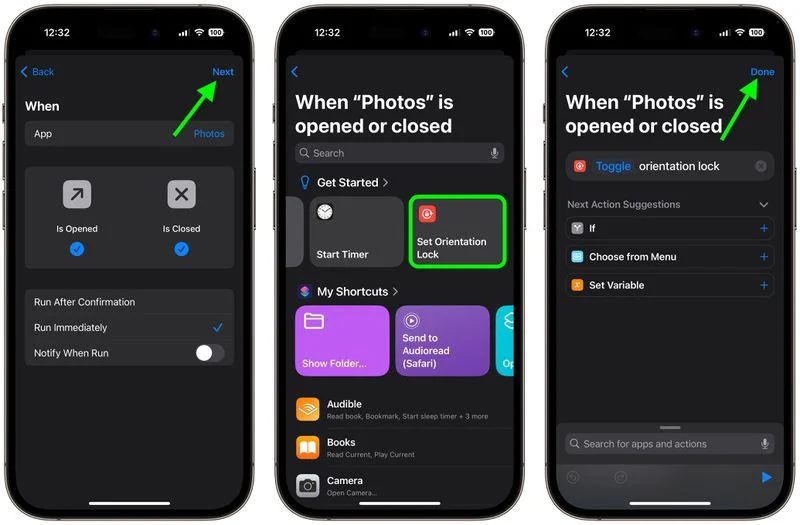
Note![]()
Whenever this automation is triggered, it will perform actions on your behalf without asking first.

Enabling automatic iPhone orientation lock for specific apps can significantly enhance your overall user experience by preventing unwanted screen rotations and providing a consistent viewing or working environment. By following the simple steps outlined in this article, you can easily customize the orientation lock settings for your favorite apps, ensuring a seamless and distraction-free experience.



