In this article, we will explore three different ways to factory reset your iPhone. Performing a factory reset can be helpful in various situations, such as troubleshooting software issues, preparing the device for sale, or starting fresh. It’s important to note that a factory reset will erase all data and settings on your iPhone, so it’s crucial to back up your data beforehand. Let’s dive into the three methods for factory resetting your iPhone.

In this Article
ToggleBack up your Data
Before proceeding with any of the factory reset methods, it is essential to back up your data. This ensures that you don’t lose any important information such as photos, contacts, or app data.
You can back up your data to iCloud, but we’d advise you to connect your iPhone to a computer and perform an iTunes backup instead, just to be sure. If you don’t want to use iTunes, You can also try a third-party backup tool called Tiger Data Backup.
Also, you’d better deactivate services and log out your account like iCloud and the iTunes. To sign out of iCloud and the iTunes and App Stores, launch the Settings app on your iPhone, tap on your name to open your account settings, tap Sign Out at the bottom, then enter your Apple ID password and tap Turn Off.
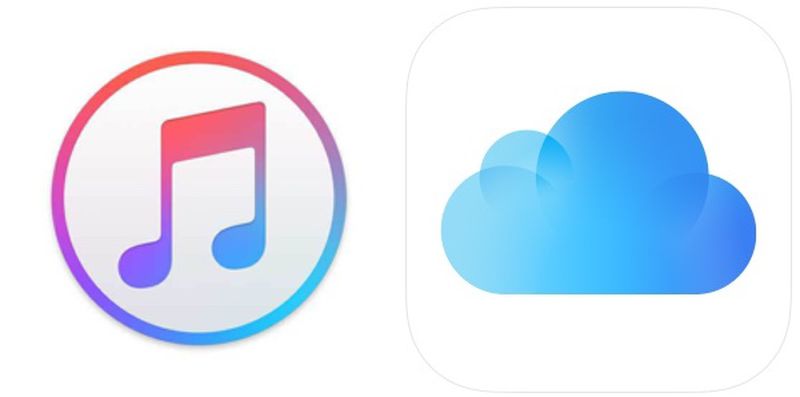
Restore iPhone via the Settings
Restoring your iPhone through the Settings app is one of the simplest ways to perform a factory reset.
- Tap Settings > General > Transfer or Reset iPhone
- Tap on “Erase All Content and Settings.”
- Confirm the reset by entering your passcode or Apple ID password if prompted.
- Wait for a few minutes for your iPhone to completely erase all data and settings.
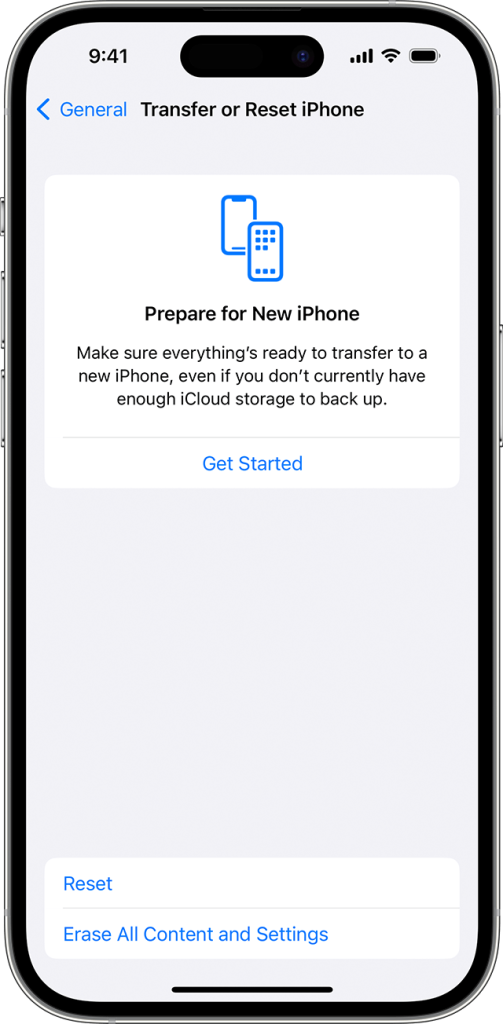
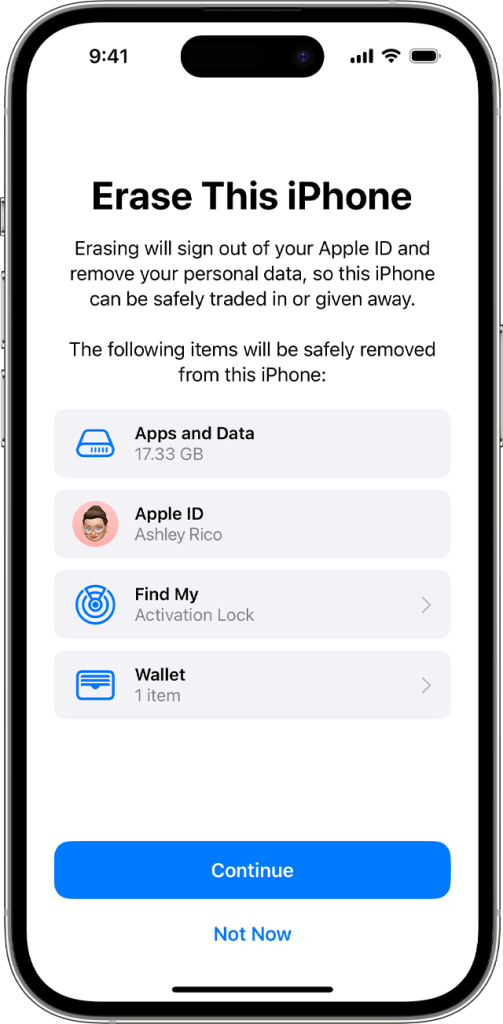
Note![]()
If you have an eSIM, you can choose to erase it or keep it. If you erase your eSIM, you will need to contact your carrier to reactivate your cellular plan.
Restore iPhone via iTunes
Using iTunes to restore your iPhone is another effective method. It can be useful if your device is not responding or if you need to install a specific iOS version.
- Connect your iPhone to a computer that you’ve previously synced it with.
- Open iTunes on the computer and wait for it to recognize your device.
- If prompted for a passcode, use recovery mode instead.
- Once your iPhone appears in iTunes, select it.
- Click on “Restore iPhone” and follow the on-screen instructions to complete the reset process.
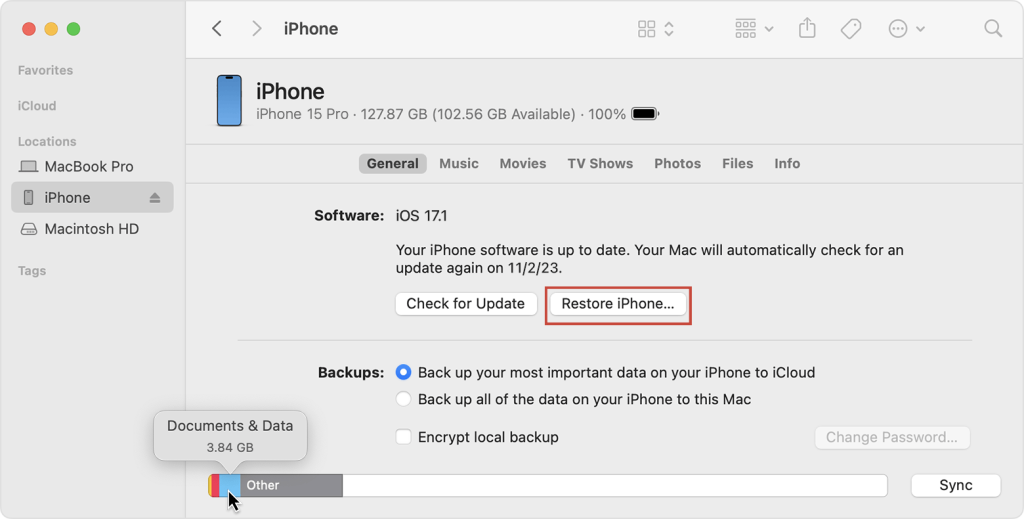
Restore iPhone via iTunes
If your iPhone is lost or not accessible, you can still perform a factory reset using iCloud.
1.Go to iCloud.com and select the “Find iPhone” option.
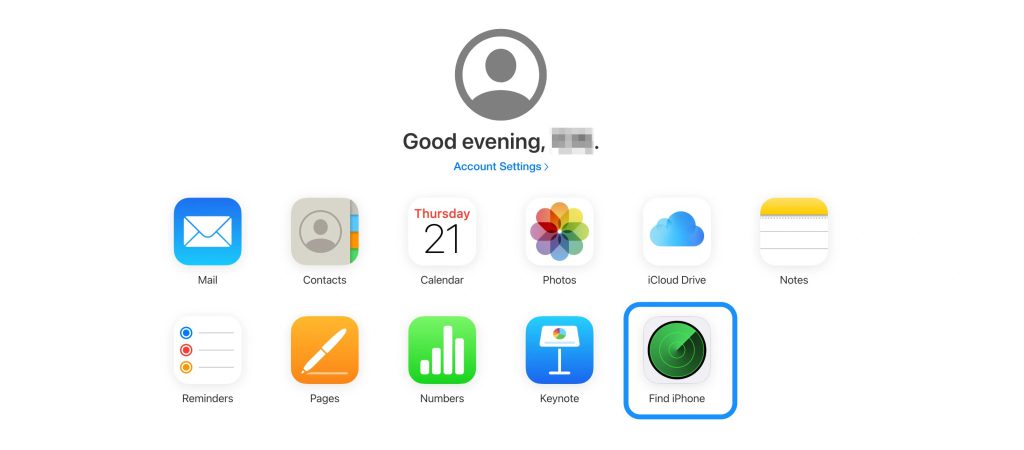
2.Click on “All Devices” at the top and choose the locked iPhone you want to reset.

3.Click on “Erase iPhone” and enter your Apple ID password when prompted.
4.After the factory reset, you can restore your iPhone from an existing backup and use it as normal.
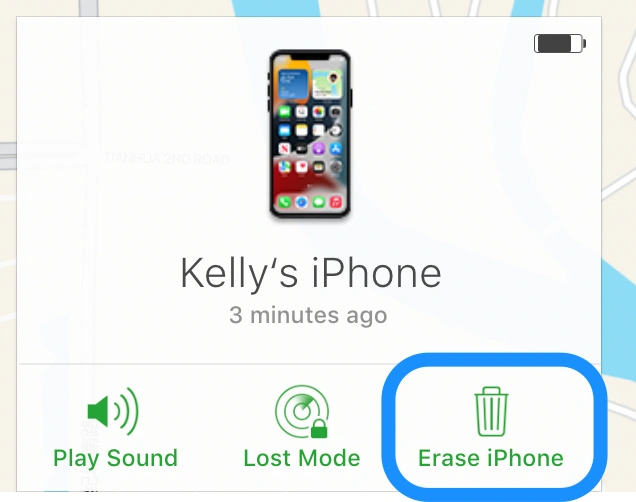
Before factory resetting your iPhone via Settings, iTunes, or iCloud, back up your data. Each method has its steps and benefits. Choose carefully, as this action erases all data and settings. Proceed cautiously and ensure you have a backup.



