If you’re looking for methods to print text messages from your iPhone, whether it’s for legal purposes on the court or simply to have a physical copy, you’ve come to the right page. We’ll provide you with valuable information on how to accomplish this task.
In this guide, we’ll explain how to print out text messages from your iPhone, even if you no longer have those conversations saved on your device. Additionally, we’ll cover how to include the dates and times the messages were sent when printing them out.
In this Article
TogglePart 1: Can Text Messages Be Admitted by the Court
People who are considering printing text or WhatsApp messages from their iPhones might have doubts whether such messages can be regarded as evidence and admitted in a court of law. The answer is affirmative – text messages can indeed be used as valid evidence in legal proceedings.
However, there are specific criteria that must be met for printed messages to be considered admissible evidence:
- The phone numbers of all participants in the conversation should be clearly visible.
- Each message should be accompanied by a timestamp indicating the exact time it was sent.
While it is possible to take screenshots on an iPhone by scrolling through the chat and capturing each screen individually, this process can be highly time-consuming, especially for longer conversations.
Part 2: How to Print Text Messages on iPhone
Solution 1: Using Screenshots
Whatever appears on your iPhone screen can be captured with the built-in feature screenshot. It only requires straightforward operation to meet your purpose. Follow these steps to print the content out:
- Open the text message you want to print.
- By pressing the power and the volume up buttons together, you can capture the text messages shown on the screen.
![[3 ways]How to Print Text Messages from iPhone](https://www.pocketechshare.com/wp-content/uploads/sites/3/2023/12/图片1-2.png)
3. Launch the Photos app to see your screenshots. Now, pick the ones you want to print and send them directly to a printer.
![[3 ways]How to Print Text Messages from iPhone](https://www.pocketechshare.com/wp-content/uploads/sites/3/2023/12/图片2-4.png)
Tip: if the whole conversation is longer than one page of screen, you can take a long screenshot. In case you don’t know how to do it, you can learn how to take a long screenshot.
Solution 2: via Mail
You can also use Mail feature to print text messages out. If you adopt this method, you have to select and copy the messages one by one manually, then paste them to mail app, which can be a time-consuming work. Besides, the timestamp of those messages won’t appear on the mail. However, it is a way to printing text messages out. The steps are as follow:
- Open the iMessageapp on your iPhone and go to the conversation you want to print.
- Tap and hold the message you wish to print. You’ll see options like copy, paste, forward, and more. Choose “copy” to copy the message content to your iPhone’s clipboard.
![[3 ways]How to Print Text Messages from iPhone](https://www.pocketechshare.com/wp-content/uploads/sites/3/2023/12/图片3-3.png)
3. Next, open the Mail app on your iPhone and create a new email. Paste the copied messages by tapping and holding in the email body to access the “paste” option. Click on it to successfully insert the message.
![[3 ways]How to Print Text Messages from iPhone](https://www.pocketechshare.com/wp-content/uploads/sites/3/2023/12/图片4-3.png)
4. Now, access the same email account from a computer, open the draft email, and use the print command to get a physical copy of the messages.
Solution 3: via Tiger Data Recovery
Tiger Data Recovery is an easy-to-use third-party tool that allows you to recovery most types of data, including text messages. You can selectively or fully choose the text messages to be saved to your computer then print out. With the text content, the timestamp will also be displayed, which is an essential factor as evidence. Follow the steps bellow to print:
- Downloadat official website and install on your computer.
- Connect your smartphone to the computer using a USB cable.
- Launch Tiger Data Recovery and select the first
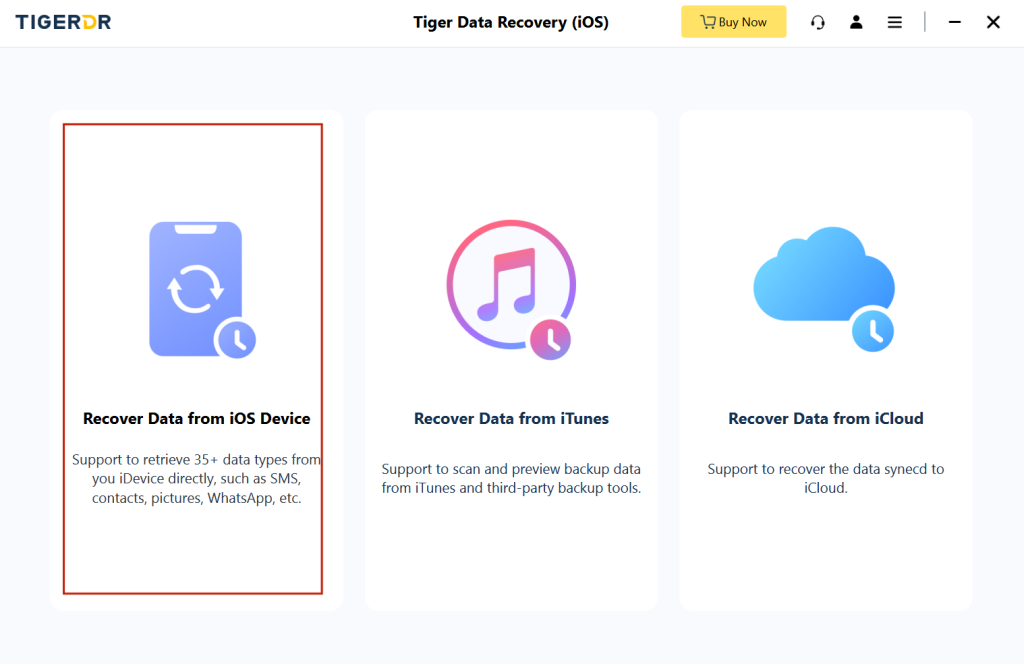
4. Scan your device for text messages. Choose the type of data to recover.
![[3 ways]How to Print Text Messages from iPhone](https://www.pocketechshare.com/wp-content/uploads/sites/3/2023/12/图片5-3.png)
5. After the scanning, select the content you want to print, then export them to your computer.
![[3 ways]How to Print Text Messages from iPhone](https://www.pocketechshare.com/wp-content/uploads/sites/3/2023/12/图片6-2.png)
6. Now you can send them to the printer to print out.
Tip: this solution is available even if your text messages are deleted, because Tiger Data Recovery can retrieve the deleted or lost data for you first before you can perform further operation.
Conclusion
As the history steps into the age of information, conversations on smartphones now can be used as evidence. If you are in need of physical form of text messages, this article provides you with three trouble-free methods to meet your requirement, the third solution in particular. Whether you deleted the message, Tiger Data Recovery can recover them back, and the sooner you recover, the higher the success rate is.



