End-to-end encryption is a crucial feature that ensures the privacy and security of user data. To provide an additional layer of security, WhatsApp protects end-to-end encrypted backups with a password or 64-digit encryption key. This password or key is the only way for you to access your encrypted backup or transfer it to a new device. In this article, we will explore the process of enabling and disabling end-to-end encrypted backups on WhatsApp, as well as the options available in case you forget your encryption password.
In this Article
TogglePart 1: Enabling End-to-End Encrypted Backup
To enable end-to-end encrypted backups on WhatsApp, follow these steps:
- Go to Settings > Chats > Chat Backup.
- Tap End-to-end encrypted backup.
- Tap Turn on, then follow the prompts to create a password or use your 64-digit encryption
- Tap Create or Generate.
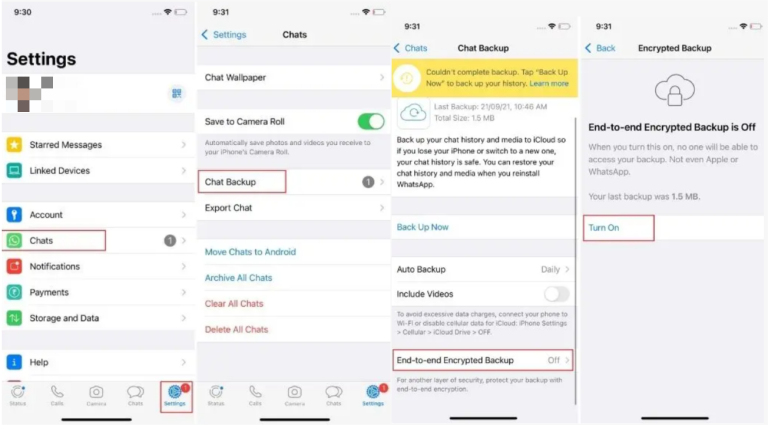
Once you have completed these steps, WhatsApp will create end-to-end encrypted backups of your chats and media files on the selected cloud storage service.
Part 2: Disabling End-to-End Encrypted Backup
If you wish to disable end-to-end encrypted backups on WhatsApp, follow these steps:
- Go to Settings > Chats > Chat Backup.
- Tap End-to-end encrypted backup.
- Tap Turn off, then enter your password or 64-digit encryption key.
- Tap Turn off again to confirm.
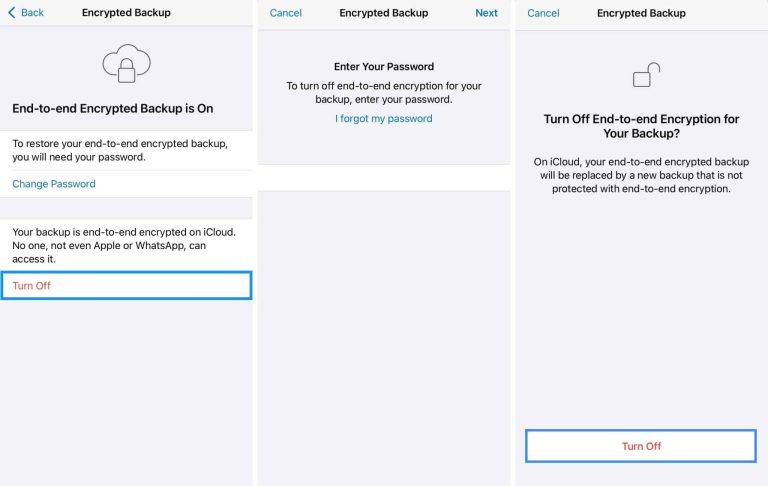
By following these steps, you can disable the end-to-end encrypted backup feature on WhatsApp.
Part 3: Encryption Password Forgotten
Forgot Encryption Password but Can Still Access WhatsApp
If you forget your encryption password but can still access WhatsApp, you have the option to change your password and retrieve your backup. Follow these steps:
- Go to Settings.
- Tap Chats > Chat Backup > End-to-end encrypted backup > Change Password.
- Tap I forgot my password, then verify your identity with your biometrics or device PIN.
- Create a new password for your backup.
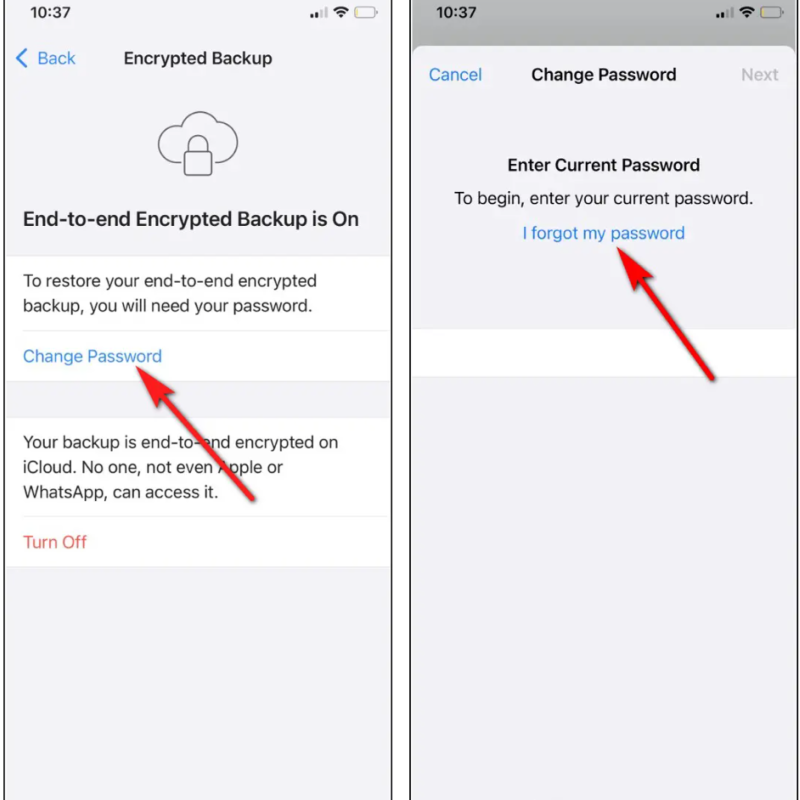
Forgot Encryption Password and Cannot Access WhatsApp
If you forget your encryption password and cannot access WhatsApp, retrieving the encrypted backup becomes challenging. However, you can use Tiger Password Recovery to help recover your password. Follow these steps bellow:
- Download at official website and install on your computer.
- Connect your iPhone to the software with a USB cable.
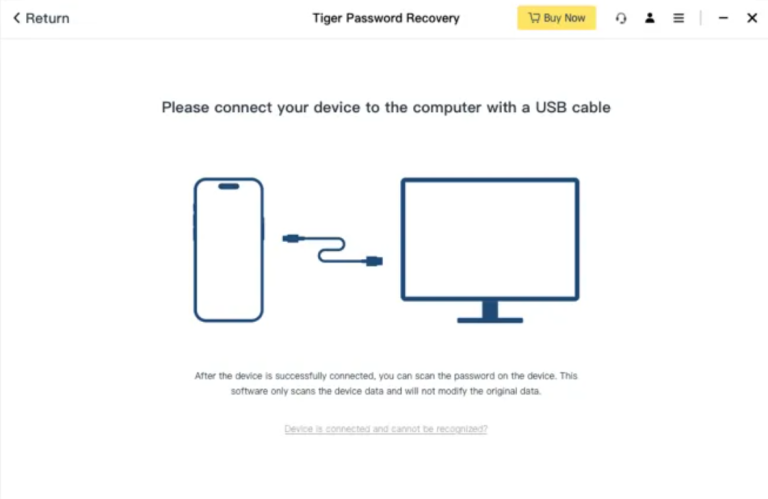
3. Click Start scan to scan passwords saved on your iPhone.
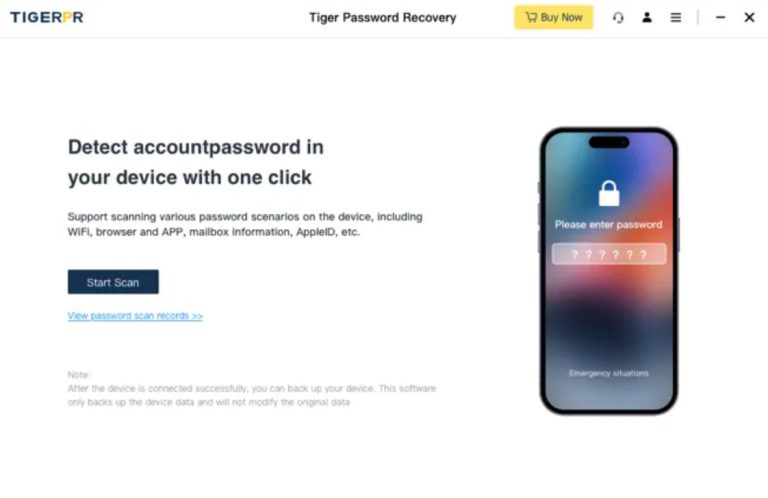
4. View and export the passwords you want.
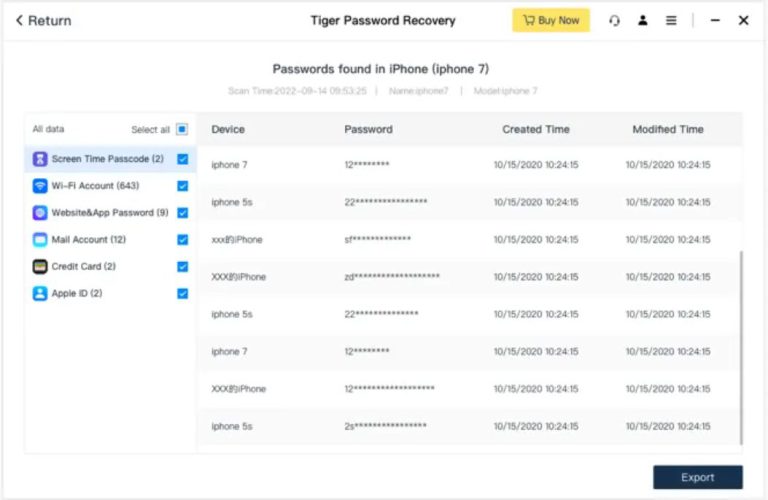
5. After you retrieve your WhatsApp password, you can log in and change the encryption password according to the steps described in the previous section.
Bonus tips: here are some other tips of using WhatsApp, read this article to learn more.
Conclusion
End-to-end encrypted backups provide an additional layer of security and privacy for WhatsApp users. By enabling this feature, users can ensure that their chat history and media files are encrypted and protected in the cloud. In case you forget your password, explore options like changing the password if you can still access WhatsApp, or using password recovery tools as a last resort. By understanding and utilizing these features, you can enhance the security of your WhatsApp data and have peace of mind knowing that your information is safeguarded.



