With the release of iOS 17, Apple introduced exciting new features for stickers. Stickers are not only fun but also offer a range of functionalities to enhance your messaging experience. In this article, we will explore two methods for creating live stickers on your iPhone, along with additional information about this feature.
Part 1: The Fun and Functionality of Stickers
Stickers are a popular way to express yourself in conversations. They can be animated, static, or even interactive, allowing you to add a personalized touch to your messages. With live stickers, you can create dynamic and engaging visuals that bring your conversations to life.
Part 2: Creating Live Stickers via iMessage
To create live stickers using iMessage, follow these steps:
- Open the iMessage app on your iPhone.
- Tap the “+” icon to access the Stickers.
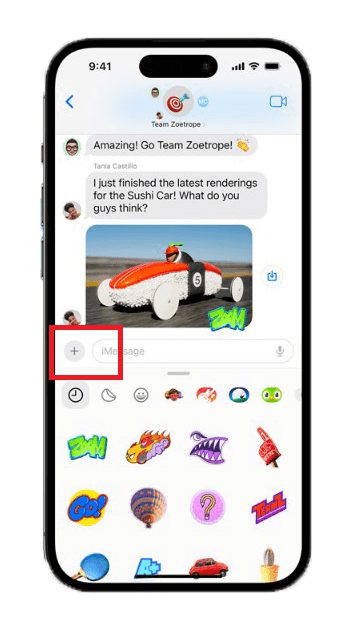
3. Tapthe “+” icon to add new stickers.
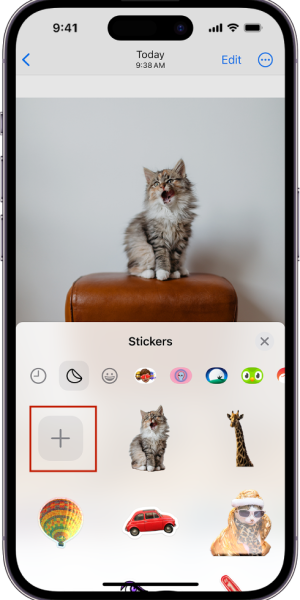
4. Choose the photo you want to convert into a Live Sticker, then tap “Add Sticker”.
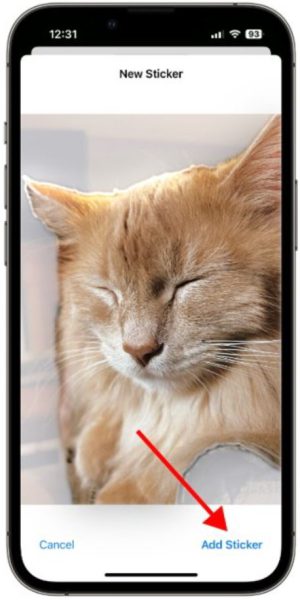
5. Once created, access your Live Stickers from the Stickers menu by tapping the Plus (+) button in Messages. You can now send them to your contacts.
Part 3: Creating Live Stickers via Photos App
If you prefer to create live stickers using the Photos app, here’s how you can do it:
1. Open the Photos app on your iPhone.
2. Select a Live Photo that you want to turn into a sticker.
3. Touch and hold the subject of the Live Photo, slide it up until you see a duplicate image of the subject, then release it.
4. Tap “Add Sticker”. you can tap “Add Effect” to apply a visual effect such as Outline, Comic, or Puffy.
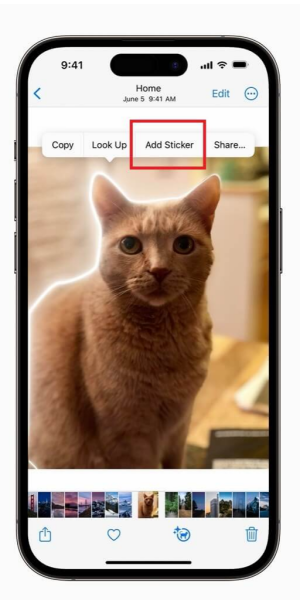
Part 4: Deleting Stickers
If you want to remove a sticker from your collection, follow these steps:
- Open the iMessage app on your iPhoneand choose a conversation.
- Tap on the App Store icon next to the text input field.
- Look for the plus (+) icon in the bottom left corner and tapit.
- Tap “Stickers”, then find the sticker you want to discard, and tap, hold, and then release it.
- You will see”Delete”, tap it.
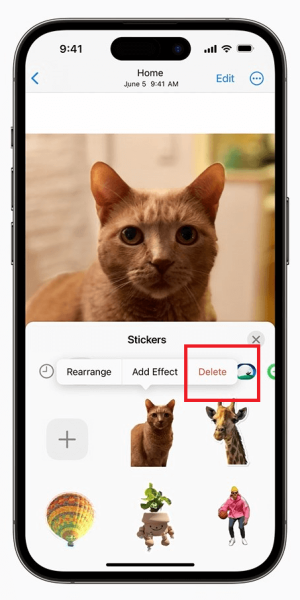
Bonus Tip: Where Can You Use Stickers?
Stickers can be used in various messaging apps, including iMessage, WhatsApp, and Facebook Messenger. They are a great way to add a touch of creativity and personality to your conversations. Additionally, some social media platforms, like Instagram and Snapchat, also support the use of stickers in your stories and posts. Your stickers drawer is conveniently located in the emoji keyboard, allowing you to use stickers wherever you can access emojis.
Conclusion
With the introduction of live stickers in iOS 17, Apple has taken messaging to a whole new level. In this article, we explored two methods for creating live stickers on your iPhone: via iMessage and the Photos app. We also learned how to delete stickers and where they can be used. So go ahead, unleash your creativity, and make your conversations more lively and expressive with live stickers on your iPhone!



