Apple ID is a crucial component of the Apple ecosystem, enabling users to access various services such as iCloud, the App Store, and Apple Music. Forgetting your Apple ID password can be inconvenient, preventing you from accessing your data and using essential features. In this article, we will guide you through several methods to easily recover your Apple ID password.
In this Article
ToggleSolution 1: Recovering Apple ID Password on iPhone Settings
If you have access to your iPhone, you can recover your Apple ID password by following these steps:
- Open the Settings app on your iPhone.
- Tap on your name at the top of the screen.
- Select “Password & Security” and then tap on “Change Password.”
- You may be asked to enter your device passcode or use Touch ID/Face ID for verification.
- Follow the on-screen instructions to reset your password and regain access to your Apple ID.
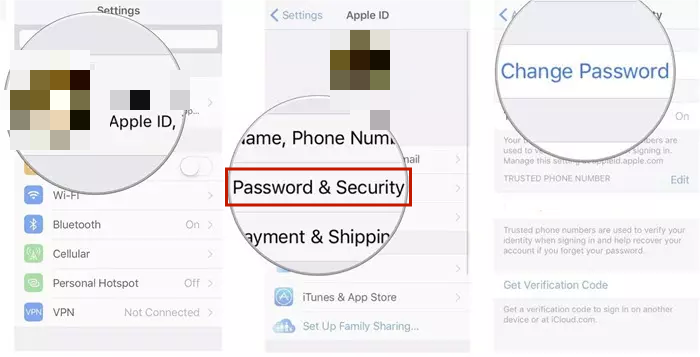
Solution 2: Recovering Apple ID Password on the Apple ID Account Website
If you don’t have access to your iPhone or prefer using a computer, you can recover your Apple ID password through the Apple ID account website:
- Open a web browser and visit the Apple ID account website.
- Click on “Forgot your password?”
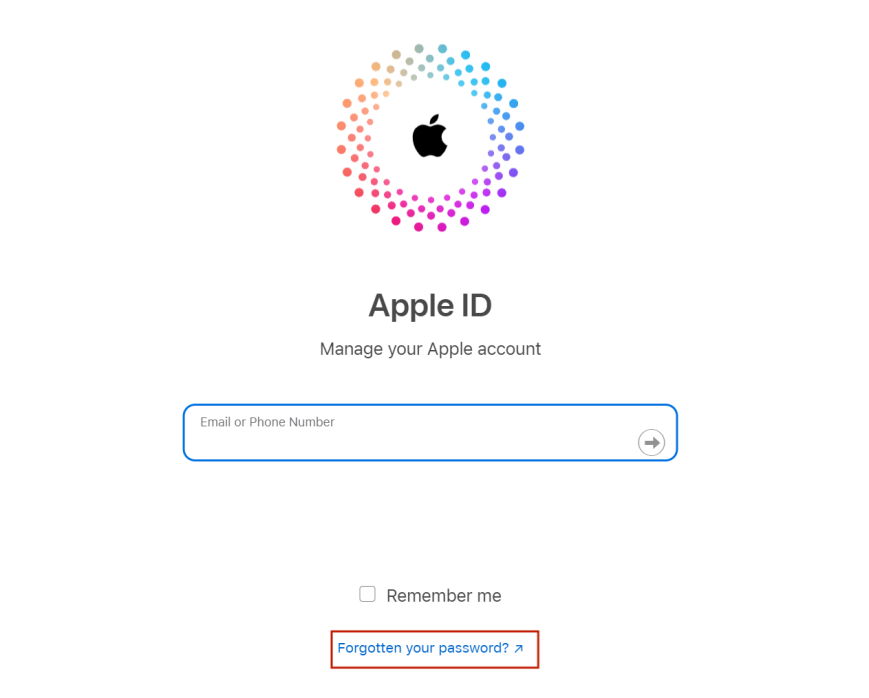
- Enter your Apple ID email address and click on “Continue.”
- Choose the option to reset your password, either through email authentication or by answering security questions.
- Follow the provided instructions to reset your password and regain access to your Apple ID.
Solution 3: Recovering Apple ID Password on Mac
If you are using a Mac computer, you can recover your Apple ID password using the following steps:
- On your Mac, choose Apple menu > System Settings, then click “Sign in with your Apple ID” at the top of the sidebar.
- Click Forgot Password, enter your Apple ID (or a Reachable At email address or phone number that you added in Apple ID settings), click Continue, then follow the onscreen instructions.
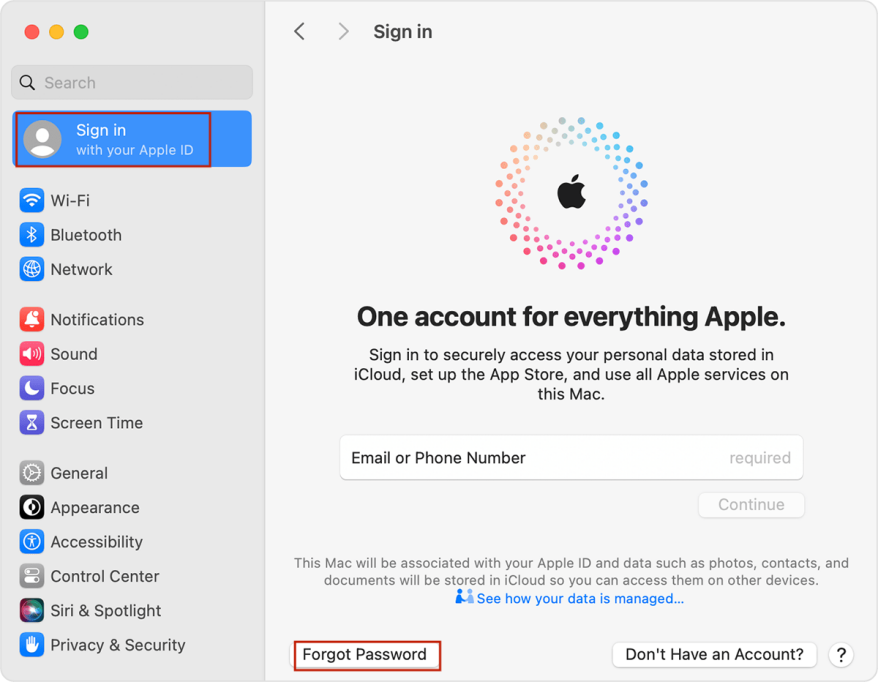
Ultimate Solution: Recovering Apple ID Password via Tiger Password Recovery
Tiger Password Recovery is a powerful third-party tool that can help you recover your Apple ID password. Here’s how to use it:
- Download at official website and install Tiger Password Recovery on your computer.
- Launch the software and connect your iPhone to the computer using a USB cable.
- Click “Start Scan” to scan the passwords saved in your iPhone or iPad.
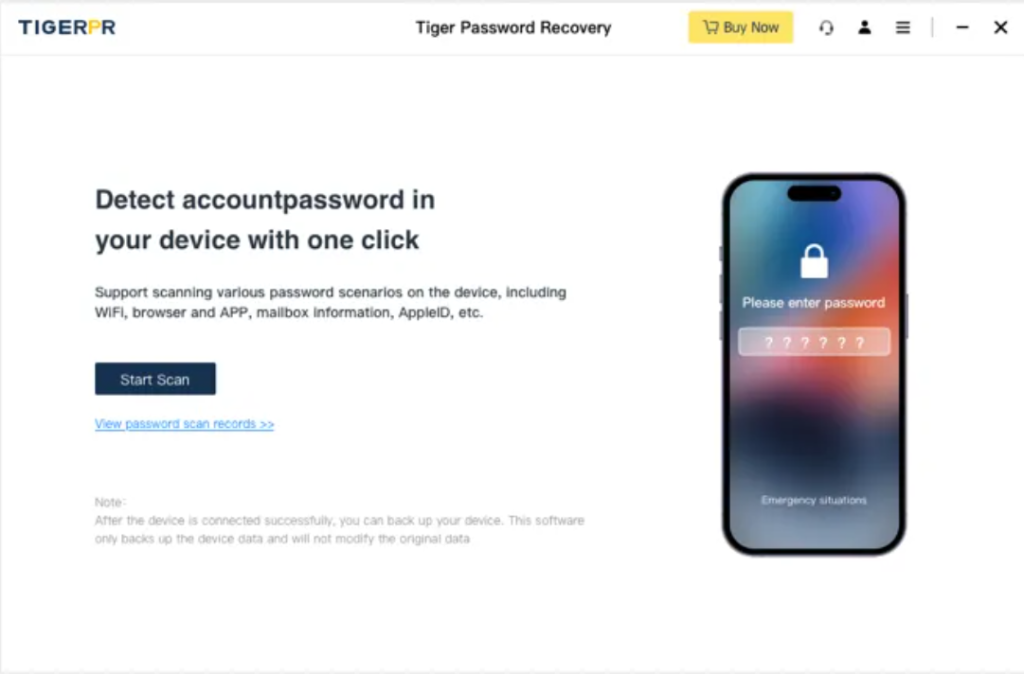
- Once the process is complete, you will be able to view and retrieve your Apple ID password.
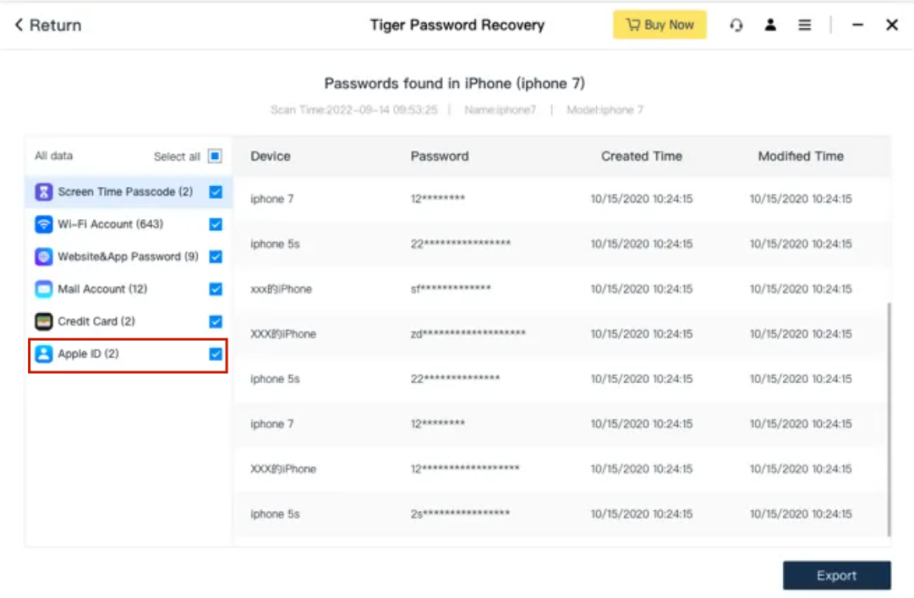
Here’s the video tutorial for you.
Conclusion:
Forgetting your Apple ID password can be a hassle, but with the methods outlined in this article, you can easily recover it. Whether you choose to recover your password through your iPhone settings, the Apple ID account website, your Mac, or using third-party software Tiger Password Recovery, you can regain access to your Apple ID and enjoy all the benefits it offers. Remember to keep your password secure and regularly update it to ensure the security of your Apple ID.



