iPhone has become an indispensable tool in our daily lives, offering convenience and practicality in various aspects. However, its screen is vulnerable and can easily be damaged due to accidental impacts or slipping from our hands.
When faced with a broken screen, many users choose to continue using their iPhones despite the inconvenience, as the cost of repairing the screen can be high. But what happens when the screen stops functioning altogether, goes black, or starts flashing?
In such situations, you may wonder whether your precious data is safe. This article aims to provide you with two approaches to secure your data even when your iPhone’s screen is broken.

In this Article
ToggleApproach 1: Recovering Data via iTunes
If you have been regularly backing up your iPhone using iTunes, you are in luck. iTunes provides a reliable solution to retrieve data from your broken iPhone. Here are the steps to follow:
- Connect your broken iPhone to your computer using a USB cable.
- Launch iTunes on your computer.
- Once connected, select your iPhone icon in the iTunes interface.
- Under the “Summary” tab, you will find the “Backups” section. Click on “Restore Backup.”
- Choose the most recent backup that contains the data you want to retrieve and click on “Restore.”
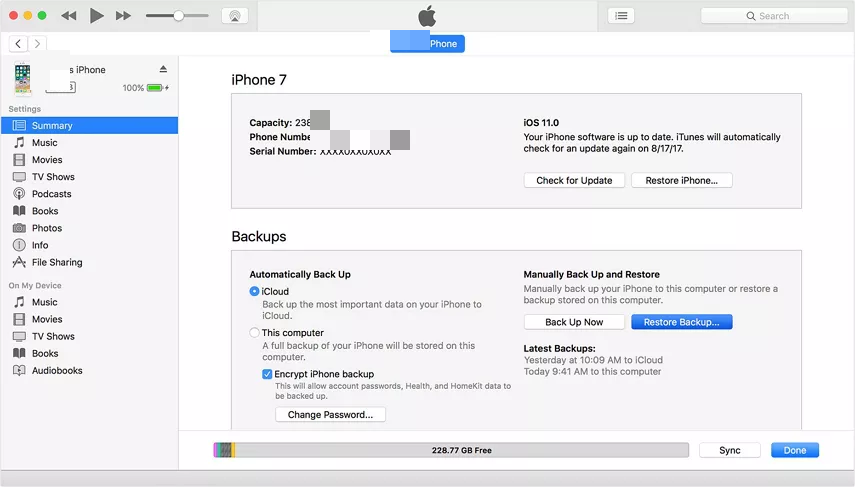
Please note that this method will restore your entire iPhone from the selected backup, including settings, apps, and other data. If you only want to retrieve specific data, it is recommended to use a third-party tool or approach.
Approach 2: Recovering Data via Tiger Data Recovery
If you haven’t been regularly backing up your iPhone or if you want to retrieve specific data without restoring your entire device, using Tiger Data Recovery can be an effective solution. Here’s how you can recover your data using this software:
- Download at official website and install Tiger Data Recovery on your computer.
- Launch the software and connect your broken iPhone to the computer using a USB cable.
- The software will automatically detect your iPhone. Choose the “Recover from iOS Device” option.
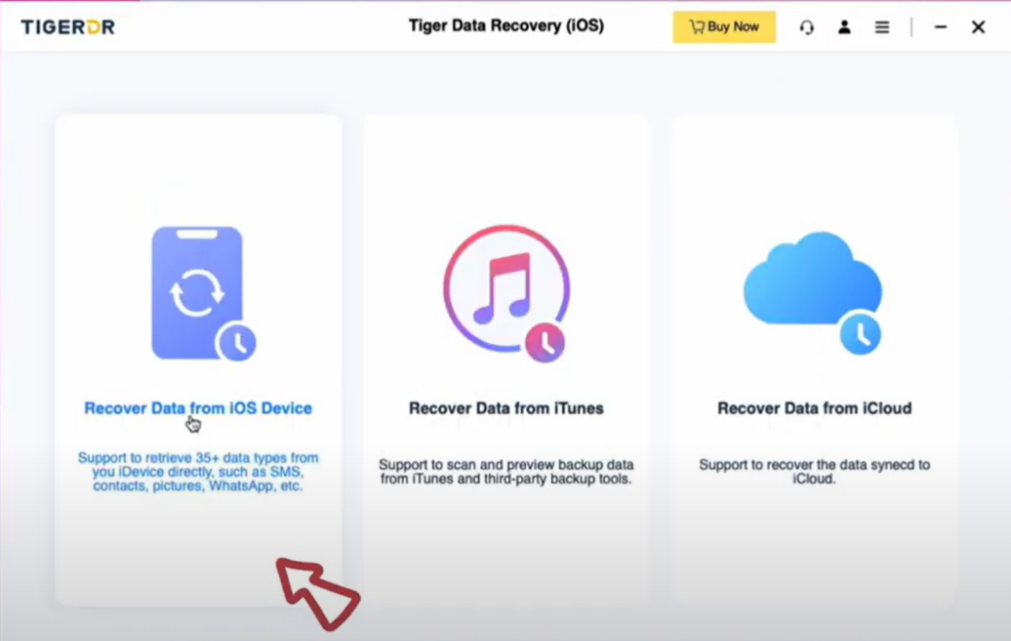
- Select the types of data you want to recover, such as photos, videos, contacts, messages, etc.
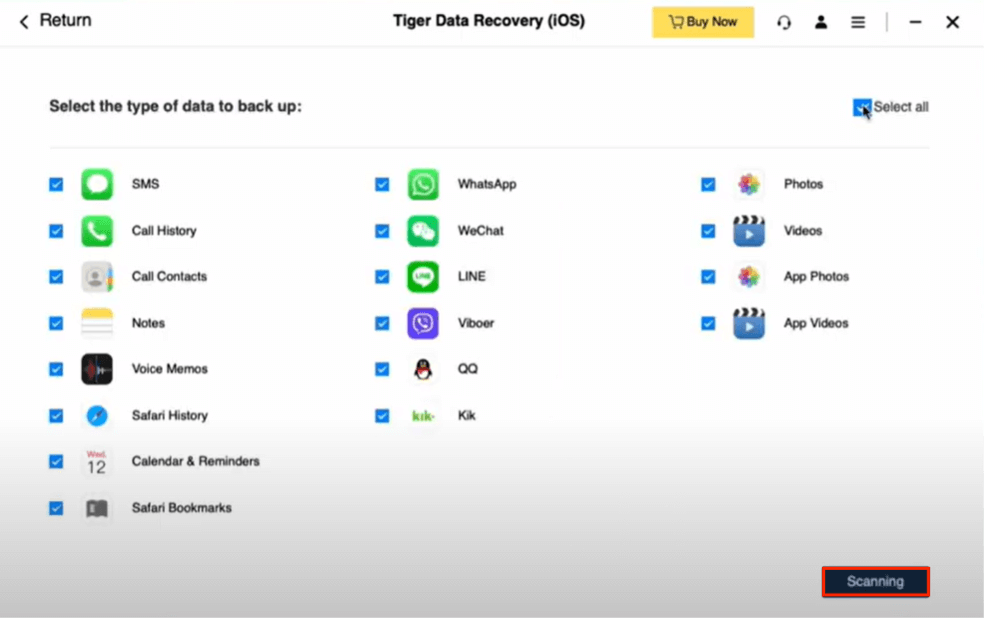
- Click on the “Scanning” button to initiate the scanning process.
- Once the scan is complete, you will be able to preview the recoverable data.
- Select the desired files and click on the “Recover” button to retrieve them to your computer.
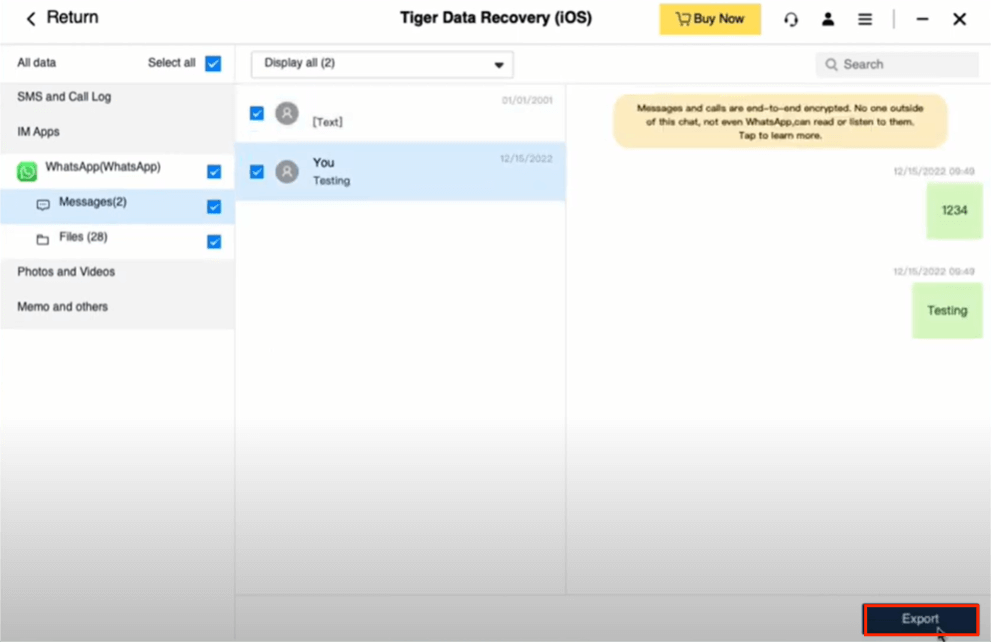
Here’s the video guide for you.
Tiger Data Recovery provides a user-friendly interface and supports the recovery of various file types, making it a reliable option for retrieving data from a broken iPhone.
Bonus Tip: Using an iPhone with a Dead Screen
If you find yourself with a completely dead screen on your iPhone, there is still one useful tip to make use of your device. By connecting your iPhone to an external display, such as a TV or a monitor, using an HDMI adapter or Apple TV, you can mirror your iPhone’s screen and continue using it even with a broken display.
Conclusion
The practical ways for retrieving data from your screen-broken iPhone have been described above. Whether you choose to recover data through iTunes or opt for a third-party tool like Tiger Data Recovery, you can rest assured that your precious data remains secure, even when you can’t see anything on your iPhone’s screen. It is always recommended to regularly back up your iPhone to avoid data loss and ensure peace of mind.



